-
News & Trends -
Sales -
Marketing Related Topics -
B2B Software Guides Related Topics -
Free Tools & Resources -
- About Us About Us
CRM automation enables B2B sales and marketing teams to operate more efficiently by reducing tedious tasks and improving the flow of leads throughout the customer journey. Most CRM systems can automate various activities, such as lead scoring, pipeline updates, follow-up reminders, email sequences, and handoffs from marketing to sales.
These capabilities have improved significantly over the last few years, as platforms have integrated artificial intelligence, developed more advanced workflow builders, and enhanced cross-team data synchronization.
Therefore, this guide explains how CRM automation works today, how to set it up, and which workflows B2B teams should prioritize.
If you notice that your team is spending too much time on certain tasks, it might be time to delegate those tasks to your CRM. CRM automation can help save time, improve accuracy, and keep processes consistent by triggering actions based on specific conditions.
These actions include assigning leads, sending follow-up emails, scheduling tasks, updating deal stages, and logging customer interactions. A well-implemented CRM automation setup also ensures your sales pipeline runs smoothly, allowing your team to focus on high-value work while ensuring every lead receives timely communication.
People often confuse CRM automation and marketing automation software, but the difference is simple: Marketing automation is a tool that offers robust automation features marketers want, whereas CRM automation provides robust sales, service, and marketing workflows.
The exact steps for setting up CRM automation depend on your CRM platform, but most use a similar workflow-building approach.
You’ll begin by identifying tasks that slow your team down, then create rules that tell the CRM when to take action. Once a workflow is built, test it, launch it, and adjust it as your processes evolve.
Below is a streamlined process your team can follow regardless of which CRM platform you use.
1. Map the processes you want to automate
Start by gathering insights from the sales, marketing, and support teams. Ask team members which administrative tasks consume the most time or cause unnecessary friction.
List every repetitive activity and rank them by frequency and impact. From there, evaluate each task by answering the questions on the following automation checklist:
☐Is it something that happens often? Think data entry, welcome emails, and scheduling demos.
☐Does it consume more than 15 minutes per team member per day? Even small tasks add up. Ten team members losing 15 minutes a day adds up to over 12 hours a week.
☐Is the task better off in the hands of a computer that won’t make mistakes? Manual lead scoring, subjective qualification, and inconsistent data entry all affect the accuracy of reporting and follow-up.
☐Are there activities in your sales process that reps often forget or neglect? If sales reps regularly skip tasks such as logging activity, updating deal stages, or sending first-touch emails, automation helps maintain consistency.
☐Is this process completed the same way every time? Standardized data, accurate field formatting, and consistent follow-up rules all lead to more reliable reporting and faster handoffs.
Any task that meets two or more of these criteria is a strong candidate for automation.
2. Define clear triggers and conditions
Once you know what to automate, clarify the exact conditions under which you start the workflow. Common triggers include:
Each trigger should have a specific next step, such as assigning a rep, sending an email, updating a record, or creating a task. Being precise in this process prevents accidental actions and keeps workflows aligned with your sales process.
3. Build the automation in your CRM
Use your CRM’s workflow or rules builder to connect the trigger to the desired action, but remember to start small. A good early workflow might be:
| When a new lead comes in → Assign it to the correct rep→ Create a follow-up task → Send a confirmation email |
As you become comfortable, expand into multi-step or branching workflows that support entire segments of the customer journey.
4. Test the workflow before launching
Before activating any automation, run tests with sample data:
Testing protects your team from misfires and keeps your pipeline clean.
5. Launch and optimize over time
Once the automation works as intended, activate and monitor its performance. It’s also important to review key metrics, including lead response time, conversion rates across lifecycle stages, task completion rates, and workflow errors or skipped steps.
You should also update your workflow whenever your sales process changes, a new team member joins, or you notice bottlenecks.
Many teams are using AI-driven automation to speed up outreach, improve personalization, and eliminate manual tasks. Explore how today’s reps are adapting in our article: Sales Teams Are Secretly Abandoning Traditional Techniques for AI Automation.
Nearly every CRM offers workflow tools that help teams automate essential parts of their prospect and customer lifecycle. Therefore, the following list includes some of the many ways B2B teams use CRM automation.
Lead qualification and scoring
Automate the evaluation of new leads based on engagement demographics or behaviors. Scoring automations help prioritize follow-up and give sales a clearer view of who is ready to engage.
Automated lead routing
Automatically send new leads to the correct salesperson based on territory, industry, company size, or team availability. This prevents delays and ensures every lead receives a prompt response.
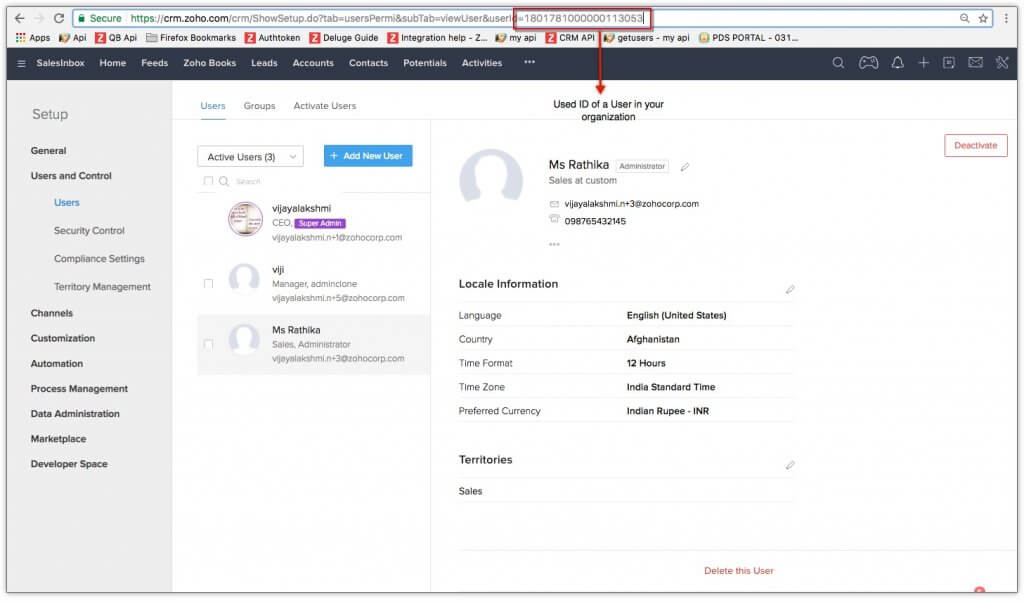
Sales follow-up sequences
Trigger follow-ups after form submissions, meeting requests, or long periods of inactivity. Automations can schedule tasks, send emails, or notify reps when it's time to reconnect.
Pipeline management
Automatically move deals to new stages, assign next steps, or create tasks when specific actions occur. This keeps the pipeline organized and reduces manual updates.
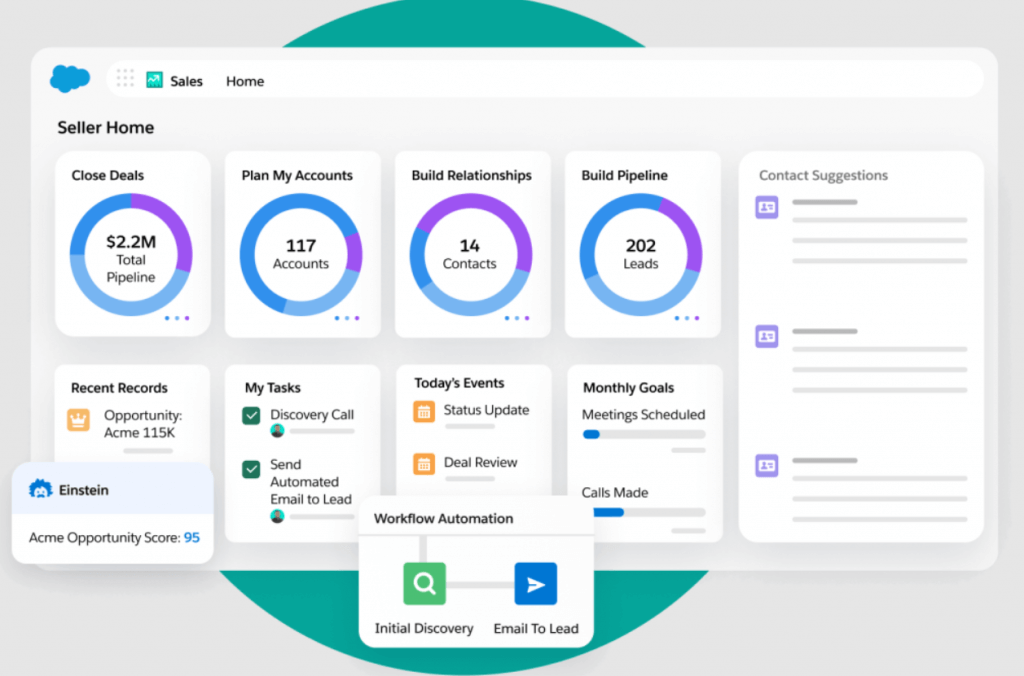
Marketing to sales handoff
Sync marketing engagement into CRM records and trigger notifications when a prospect becomes sales-ready. Automating this transition prevents qualified leads from being overlooked.
Customer success automations
Automate onboarding steps, renewal reminders, survey requests, and life cycle communications. This maintains consistent support across the customer journey and strengthens long-term retention.
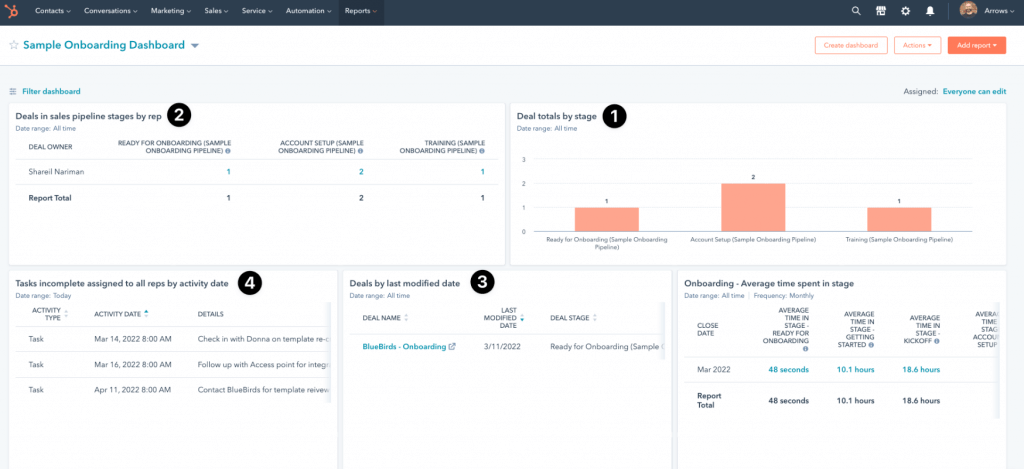
Although many CRM platforms still rely on rule-based workflows, AI has expanded automation capabilities.
Traditional CRM automation performs predefined actions when a trigger occurs, such as assigning a lead or sending a follow-up email. But AI automation goes further by interpreting data, analyzing patterns, predicting outcomes, and recommending next steps without requiring teams to map out every possible scenario manually.
This enables B2B teams to automate tasks that once required human initiation, such as lead scoring, identifying high-intent prospects, and spotting stalled deals.
Below, I’ve outlined some of the key differences between AI automation and traditional automation to help you understand where each approach fits within your CRM strategy.
| Scenario | Use traditional automation when… | Use AI automation when… |
| Logic & rules | You need a workflow to follow clear, repeatable rules (e.g., “assign new leads to the SDR queue”). | You want workflows that adjust based on patterns or behaviors, such as automatically updating lead scores. |
| Timing & triggers | You want actions to occur after a specific event, like sending a confirmation email when someone fills out a form. | You want to anticipate what will happen next, such as identifying leads likely to convert or deals likely to stall. |
| Data & analytics | Your team already knows the criteria and outcomes, and the process is easy to map. | You want insights from data you can’t manually analyze, such as intent signals or engagement trends across accounts. |
| Personalization | You’re sending standard sequences or routine messages where uniformity is acceptable. | You want messaging tailored to each contact’s behavior, preferences, or likelihood to respond. |
| Lead management | Your lead routing follows consistent rules, such as territory, company size, and rep availability. | Lead routing should prioritize reps based on predicted fit, performance, or conversion probability. |
| Pipeline management | Deals need simple stage updates based on actions taken by reps or contacts. | You want alerts when deals show risk factors or when a specific action would improve movement. |
Traditional automation and AI automation work best when they support each other.
Therefore, your team could benefit from using traditional workflows to manage predictable tasks such as assignments, reminders, and stage updates, with AI added to identify priorities, spot risks, and recommend actions based on data.
Together, they create a more complete and adaptive automation system.
Specifically, teams can incorporate AI into their CRM workflows in several practical ways.
These capabilities enhance CRM automation by improving accuracy, accelerating decision-making, and strengthening a team’s ability to manage large or complex pipelines.
The most touted benefit of CRM automation is its ability to save your team time so that they can focus on their core, most impactful work. Below are some additional benefits you and your business can experience when you use CRM automation to its fullest.
Regardless of which processes you’re automating or the type of automation you use, there are some best practices I recommend for setting up and managing automations in your CRM.
1. Start with a single workflow
Choose a high-impact, low-effort process, such as lead routing or follow-up reminders, to begin your CRM automation journey. Expanding gradually also helps teams adjust without feeling overwhelmed.
2. Integrate CRM with marketing tools
When tools are integrated, automation becomes far more powerful. Platforms like HubSpot and Zoho CRM offer robust native integrations that unify sales and marketing activity.
For a deeper look at how connected systems strengthen your automation workflows, explore our guide to CRM integration, including top integration types and setup tips.
3. Use AI to prioritize leads
Predictive scoring and automated recommendations help teams focus their efforts where they count. These features support faster, more informed sales decisions.
4. Review workflows quarterly
Assess engagement, conversion rates, and pipeline movement every few months. Refreshing workflows as your process or product changes is also a must.
To track how well your automation workflows are performing, review the top CRM metrics that matter most for sales efficiency and pipeline health.
Teams typically track metrics such as reduced response times, higher lead conversion rates, shorter sales cycles, improved data accuracy, and increased rep productivity to quantify the impact of CRM automation.
Not necessarily. Used well, automation ensures timely, consistent communication while freeing up your team to personalize when it matters.
No. CRM automation focuses on sales, data, and pipeline management workflows. Marketing automation encompasses a wider range of marketing tasks, but it's best to integrate both for optimal results.
CRM automation gives your team greater focus, consistency, and impact. By automating routine tasks and leveraging AI for prioritization and next steps, your CRM becomes a tool that enables smarter selling and stronger customer relationships.
When workflows operate smoothly in the background, your team has more time to connect directly with leads and customers, helping your business run more efficiently and ultimately thrive.
If you’d like more insights on CRM strategies and B2B growth, subscribe to the Selling Signals newsletter or check out our past editions.

Selling Signals delivers actionable advice for sales and marketing professionals. Learn strategies that help you hit targets, strengthen customer relationships, and win more business. Get expert advice on lead generation, sales processes, CRM software, sales management, and account management directly to your inbox.
Property of TechnologyAdvice. © 2026 TechnologyAdvice. All Rights Reserved
Advertiser Disclosure: Some of the products that appear on this site are from companies from which TechnologyAdvice receives compensation. This compensation may impact how and where products appear on this site including, for example, the order in which they appear. TechnologyAdvice does not include all companies or all types of products available in the marketplace.