-
News & Trends -
Sales -
Marketing Related Topics -
B2B Software Guides Related Topics -
Free Tools & Resources -
- About Us About Us


LinkedIn lead gen forms are customizable form fields you can attach to your LinkedIn ads to capture lead contact information directly on the platform. B2B businesses in various industries include the forms as part of sponsored content ads or sponsored InMail to generate relevant leads who engage with the content. LinkedIn lead gen forms offer a quick, simple way for leads to provide their information without having to leave the page.
When a business creates an ad on LinkedIn, they can enable LinkedIn lead gen forms, which will prompt interested leads who click the ad to enter their information into the form so the business can get in touch with them. This differs from traditional ads that bring leads to an off-platform landing page to collect this info. Either way, advertisers typically entice the leads to click and sign up in return for a valuable lead magnet.
LinkedIn lead gen forms can be attached to any type of ad. To create a LinkedIn ad and associated lead form, LinkedIn’s Campaign Manager will instruct you to define your audience, design an ad around a high-value lead magnet, attach a custom lead gen form, and create a thank-you page. Once you create your ad campaign and set your bid — which will vary in price according to your audience — there is no extra cost to attach a form to it.
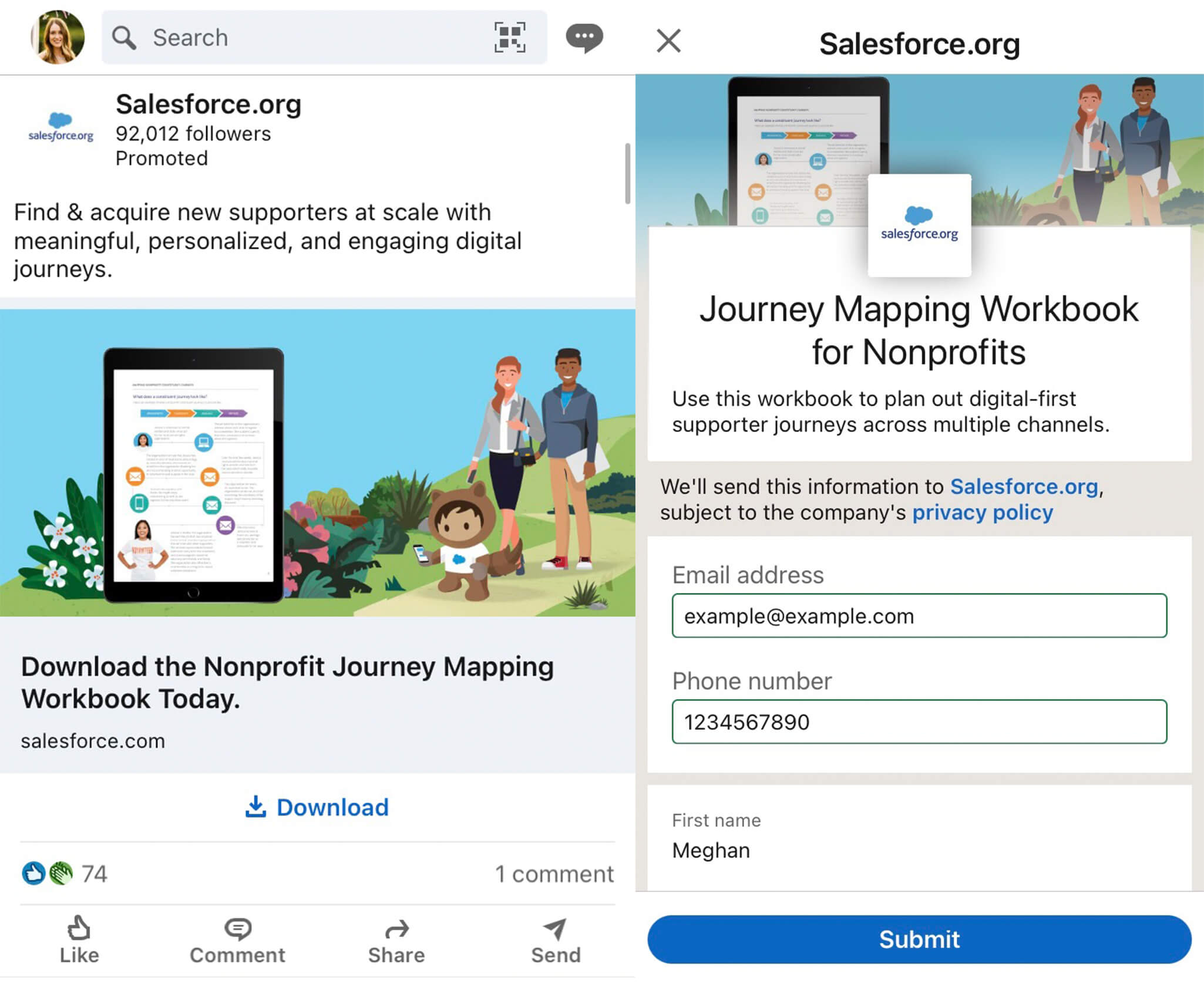
There are many benefits of LinkedIn lead gen forms, the most significant of which is their ability to keep leads on LinkedIn. They simplify the process for the lead and improve user experience, which can lead to increased conversions. Some form fields can autopopulate information from the lead's LinkedIn profile, further reducing friction.
While sponsored content and sponsored InMail can work on their own as they have before, advertisers can now take them a step further by adding a LinkedIn lead gen form to new campaigns or existing ones. B2B salespeople who are trying to collect lead contact information and are thinking about advertising on LinkedIn should consider attaching LinkedIn lead gen forms to the ads.
Once you’ve identified your ideal customer (your target audience) and what you’re going to offer them (your lead magnet), it’s time to set up your ad and lead gen form. This involves narrowing your audience, setting up a sponsored ad or InMail message, building the form attached to it, and drafting a thank-you message and link. Let's take a closer look at these steps to set up a LinkedIn lead gen form for a campaign and ensure it converts.
To start, visit Campaign Manager, which is LinkedIn’s ad platform. Create an ad account if you don’t already have one. Choose an account name, associate the account with a LinkedIn page if you’d like, and adjust the currency if needed. Click Create account.
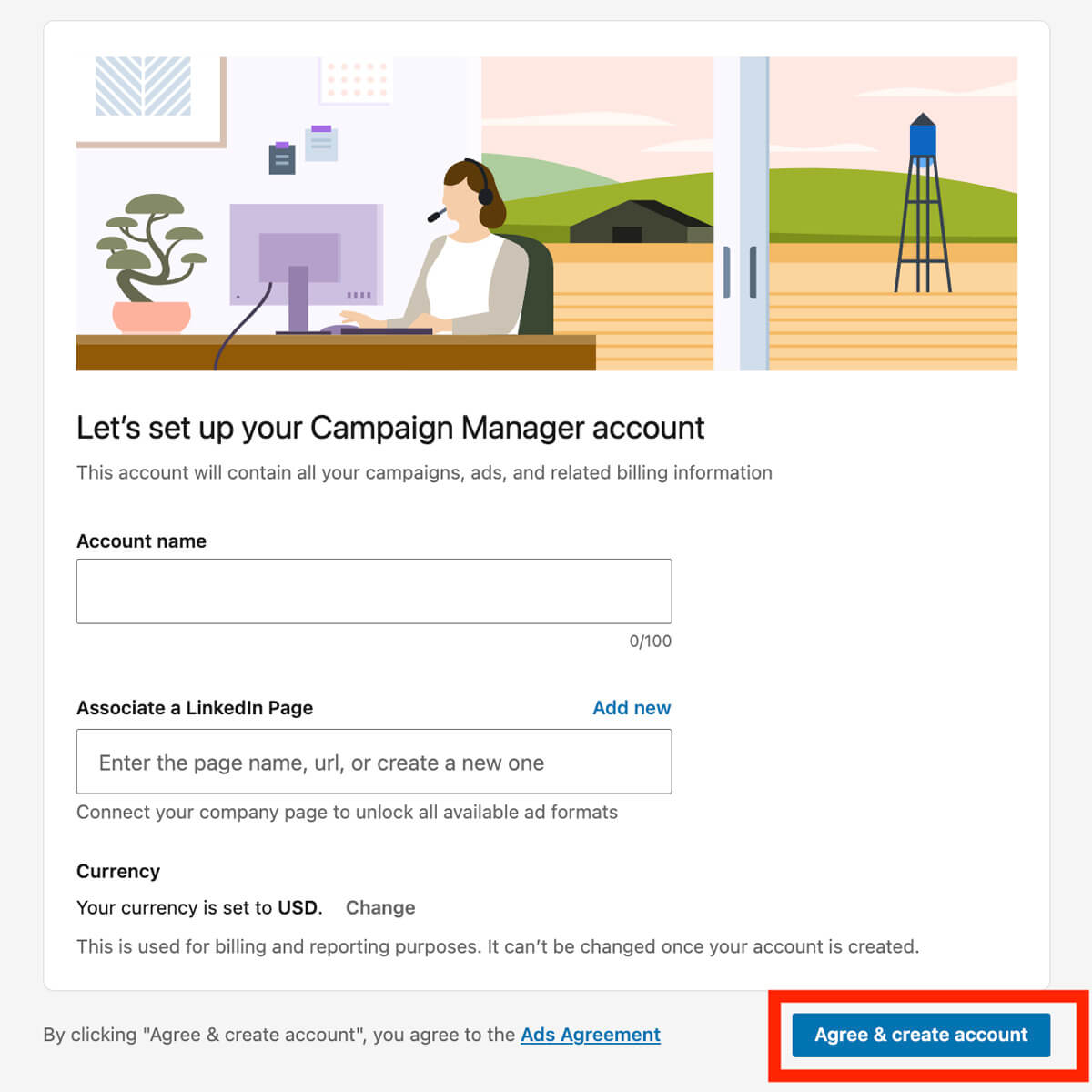
Select the Campaign groups tab that appears. Check the box next to the campaign group you want to use for the form.
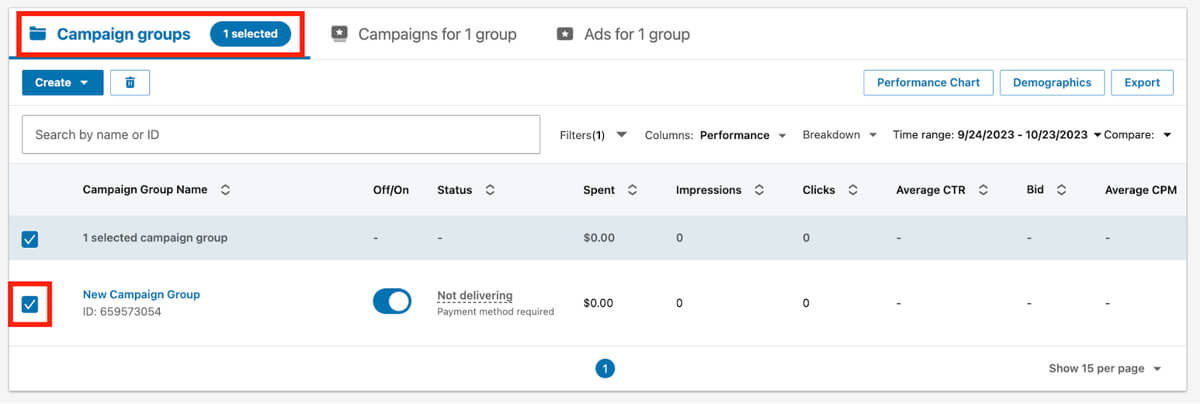
Click the Campaigns tab and click Create, then Campaign. This will allow you to start creating the ad to which you’ll attach a lead gen form.
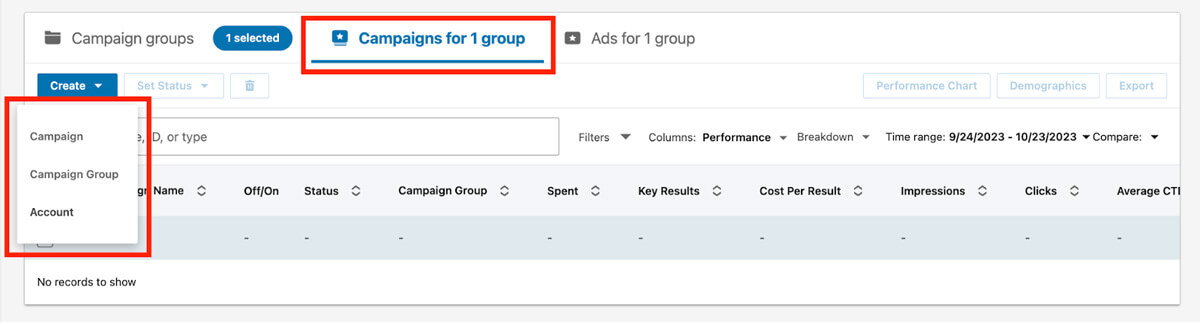
Make sure the Advanced creation setting is selected and highlighted blue. Change Untitled Campaign at the top to a title that matches your ad (for example, XYZ Ebook Promotion).
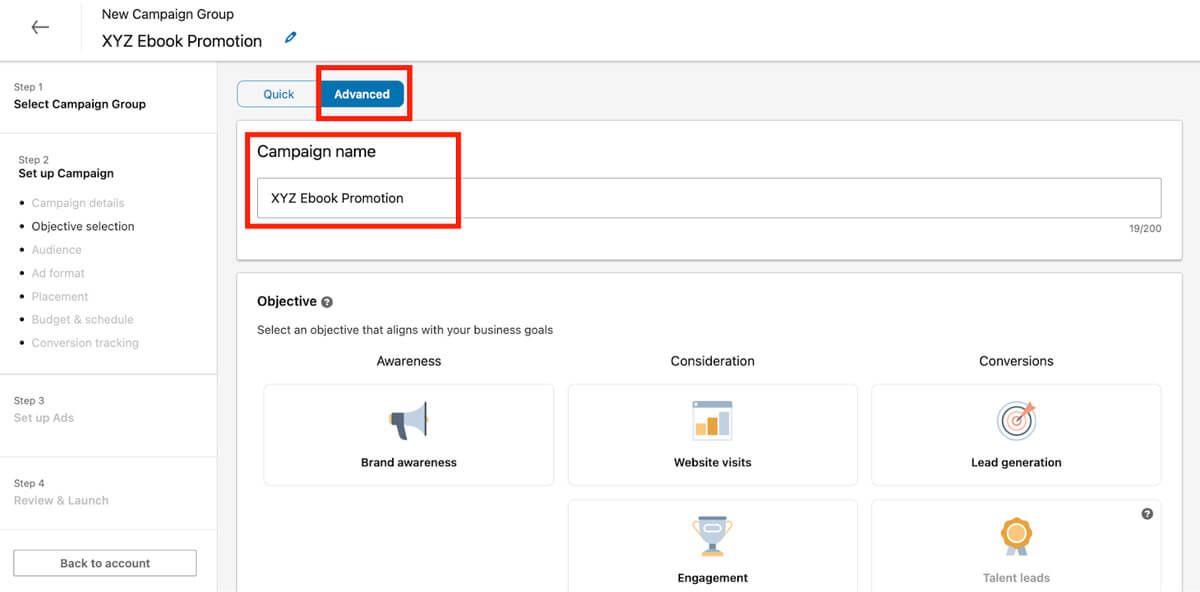
Because you’re going to use this campaign to generate leads, look under the Conversions section and choose Lead generation as your objective.
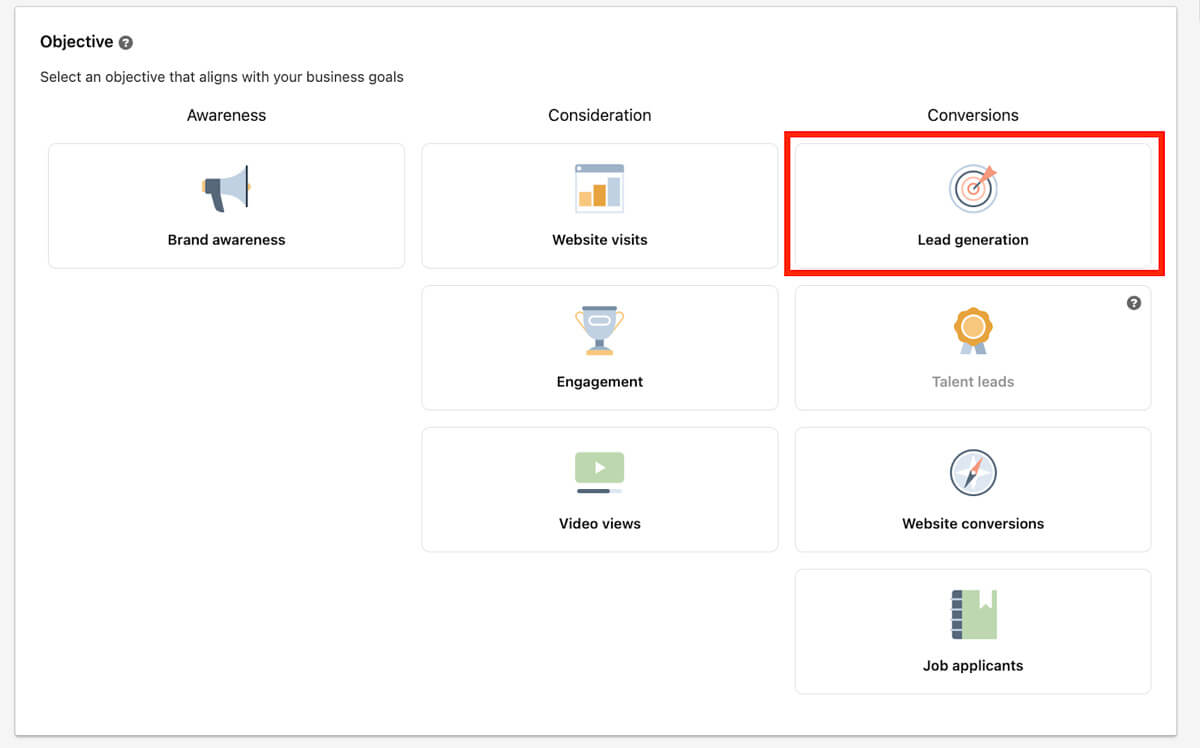
Identify your preferred audience by choosing the cities or countries where your target audience lives and works under Locations. To prevent people in certain areas from seeing your ad, click Exclude and choose those locations.
Next, select the primary language your target audience speaks in the dropdown.

In the “Who is your target audience?” section, you'll see a panel with two main categories: Audiences and Audience attributes. This is where you'll narrow your audience to the people you want to reach.
To use your existing database of contacts, click Audiences, then choose the options that are right for your business and advertising goals. To target users you haven’t discovered yet, click Audience attributes, then search the ones that are right for you and narrow down your target audience. To learn more about the options and how to use them, see this LinkedIn Help article.
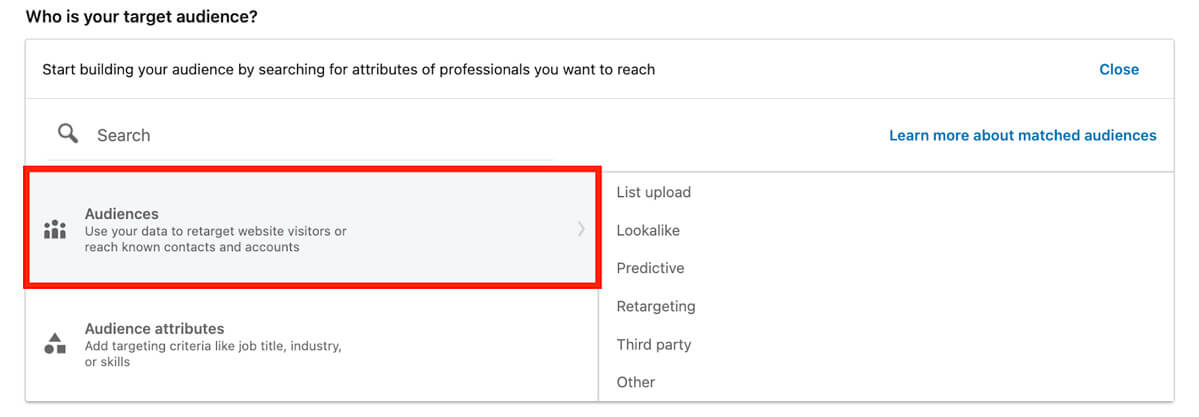
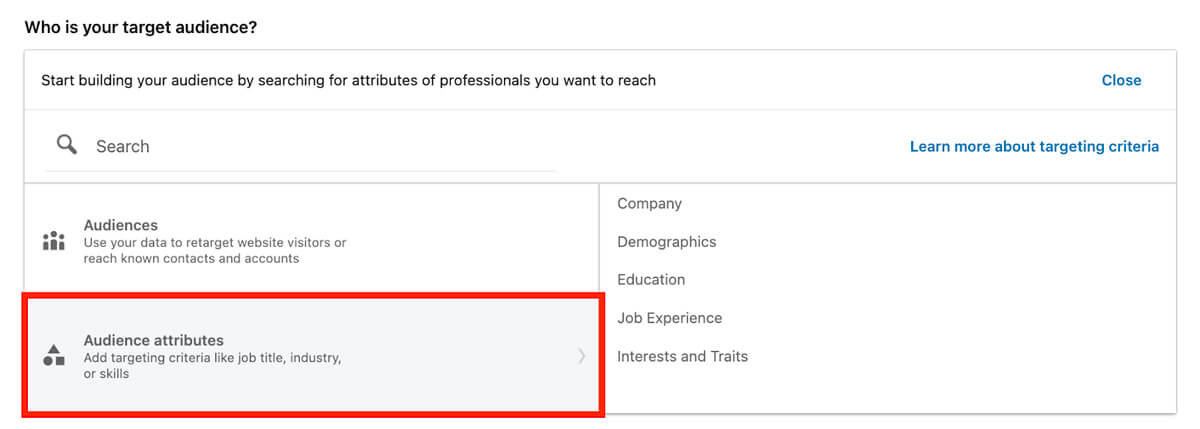
Click Exclude, and a similar panel will appear. This time, go through the same process but enter anyone who shouldn't receive your ad.
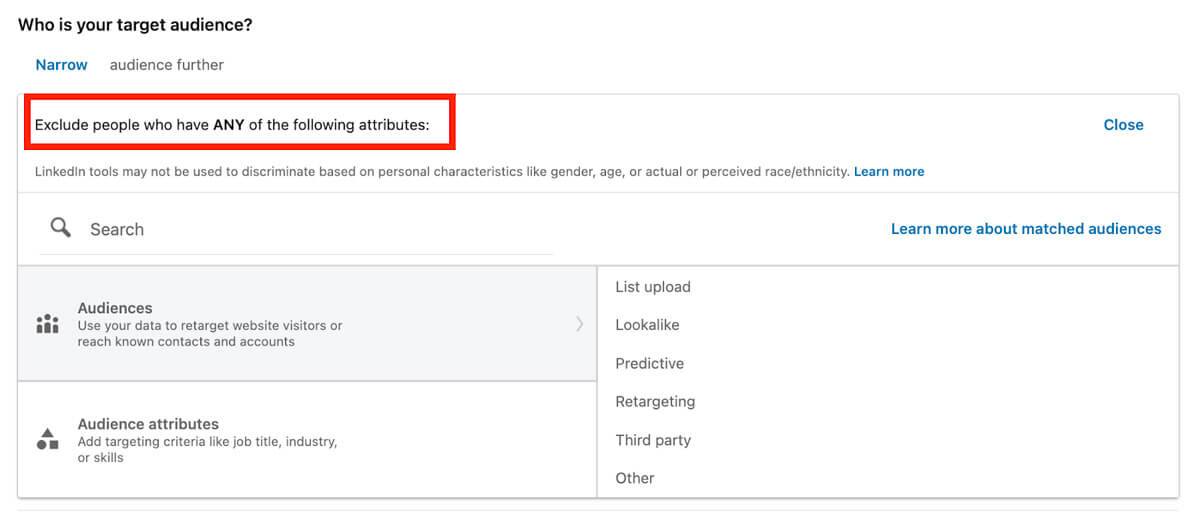
If you’d like to use job titles, companies, skills, or similar attributes to help you reach people that closely resemble your target audience, check the Enable Audience Expansion box.

Select your ad format from the options listed; lead gen forms are compatible with single image, carousel image, video, message, and conversation ads. The first three are in the sponsored content family, while message and conversation ads are sponsored InMail. In this guide, we’ll look at a single image ad and a message ad to cover both categories. Also, make sure the page name associated with your lead gen form is added to the bottom input box.
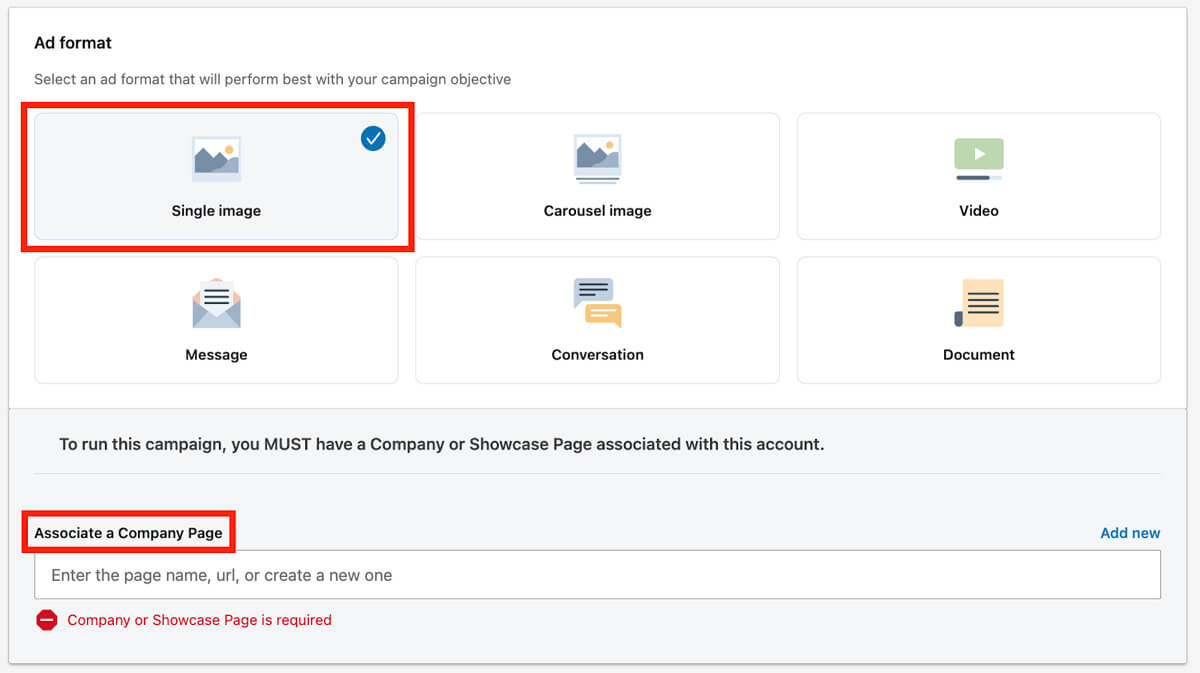
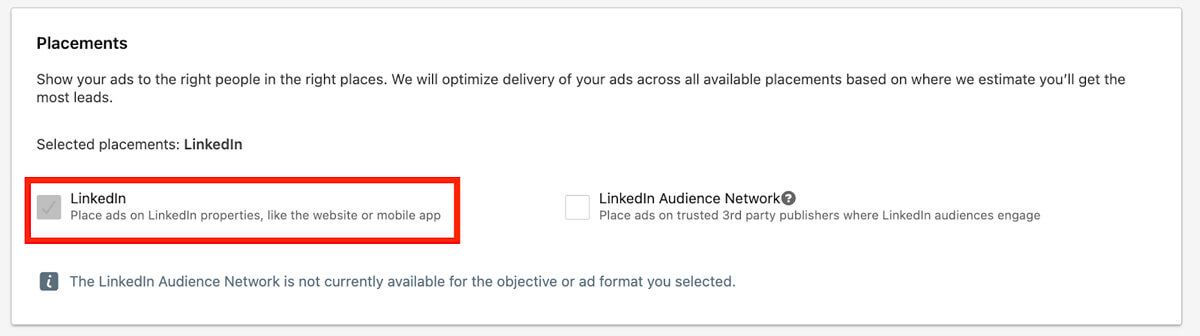
Select the duration of your ad and a daily and/or lifetime budget (how much you want to pay per day and/or for the entirety of your campaign). The schedule you set will determine when your ad starts and ends. You can automate your bidding through maximum delivery and use your full budget, or you can do it yourself through manual bidding.
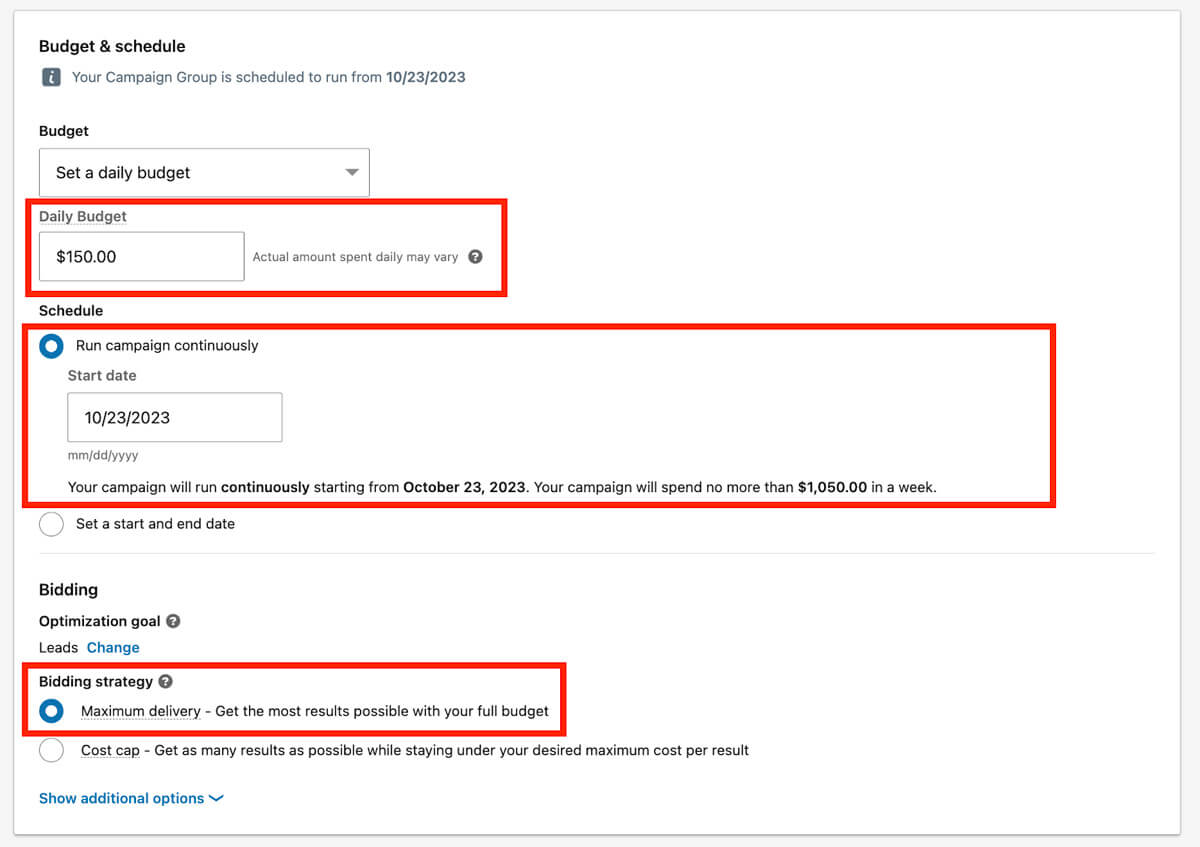
If you choose a message ad format instead of an image ad format, the Budget & Schedule section will be the same until the Bidding portion, which will only include one strategy option: manual bidding. Type in the amount you’d like to bid per click sent.
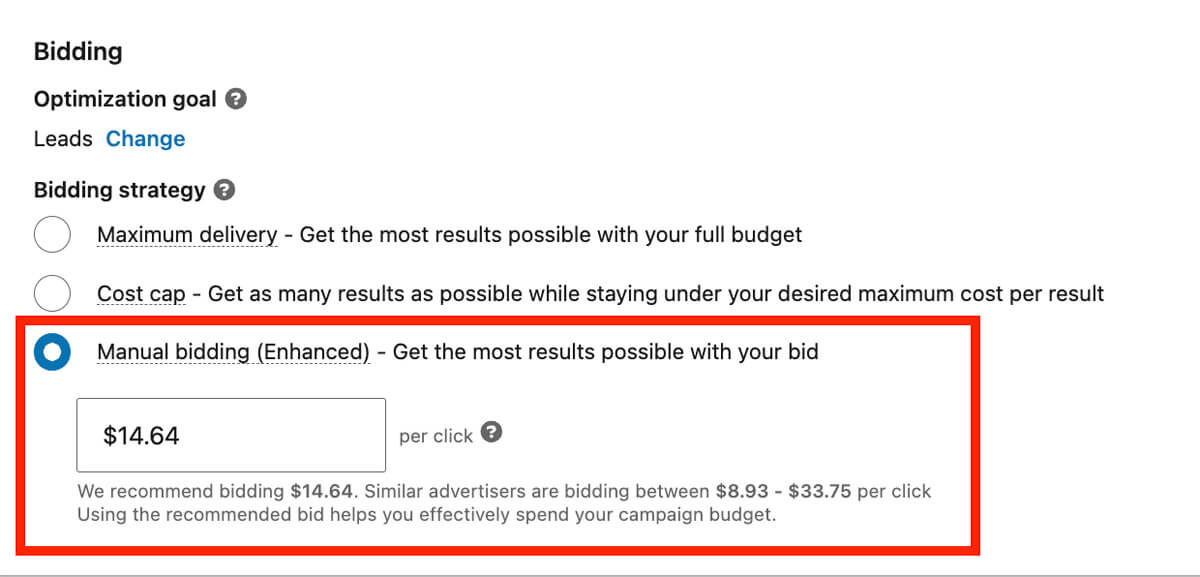
Click Next and then Save.
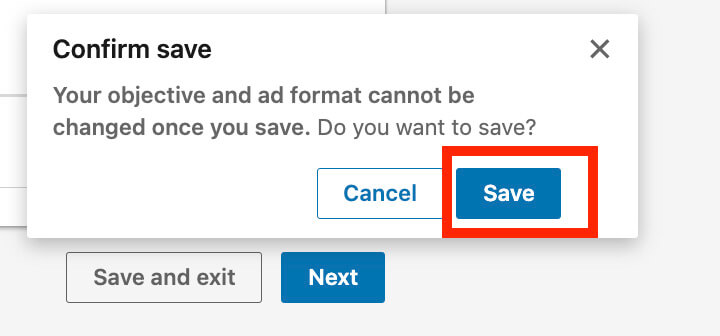
Near the top of the next page, click Create new ad. The next thing you do will depend on whether you're creating a single image ad or a message ad; we'll go through both processes below.
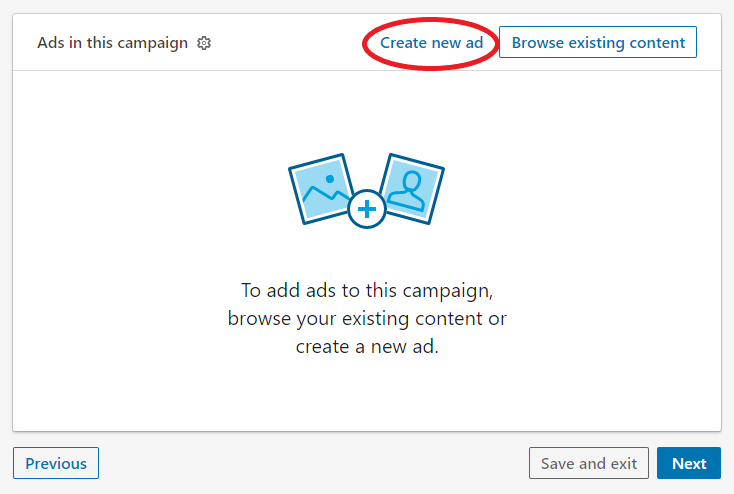
We'll first look at how to make a single image ad. If this is the ad you're planning to create, expand the below to keep reading. If not, skip to Create a Message Ad.
Start with 1. Ad and enter the ad’s introductory text (the text that will appear above the ad image), URL, image, headline (the text below the image), and/or description. Your ad image should be visually appealing so LinkedIn users stop scrolling, simple so you keep their attention, and to the point so they understand your offering and engage. Similarly, your headline and description should be compelling and concise.
Click the Form dropdown under 2. Form details. Choose a call-to-action (CTA) and then create a new form under the Form dropdown. Add a form name (e.g., Ebook Lead Gen Form) plus other details such as the language, offer headline (your CTA verbiage), offer details, and privacy policy URL and supplemental text.
Click 3. Lead details & custom questions and enter the information you want to gather from leads through your lead gen form. Choose from the suggested fields and/or create up to three custom fields. LinkedIn allows for 12 total fields but recommends using 3–4, so ask for the key information that will help you qualify and follow up with leads. If you need explicit consent from leads, set up custom checkboxes at the bottom.
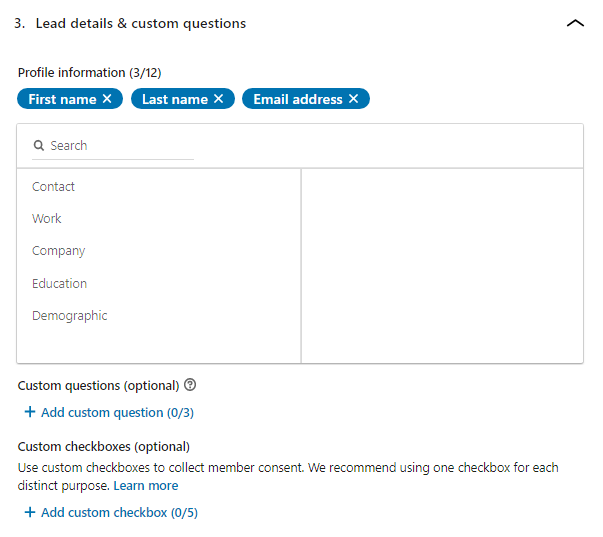
Lead details & custom question fields
Click 4. Confirmation and then build your thank-you message and include your link. Be clear about how and when the lead can expect to hear from you, as well as instructions to click your link to head to a landing page and receive the lead magnet. When you’re happy with the ad, click Create in the lower right-hand corner.
Here we'll go through the steps to write a message ad. If this is the ad you want to create, read on.
Name the ad, then start with 1. Sender. Select yourself or click Add sender to include another LinkedIn member and send them an approval request. The sender should be relevant to your message; their job title should be closely related to the topic.
Click 2. Message and enter your InMail message’s subject, text, call-to-action (CTA) verbiage, and landing page URL. Select or deselect the checkbox to add a custom footer for terms and conditions or disclaimers. If you’d like to send a more visually appealing message, click Upload under Banner Creative to add a banner to your ad.
As you’re writing your subject line, CTA, and message, be clear and conversational. Write enough in the body to pique the recipient’s interest, but be brief so they’ll seek more information; to optimize for mobile, stick to 1,000 characters. If you’re sending a lead magnet or inviting them to an event, communicate the relevance to the recipient. Above all, be genuine and not pushy.
Click the Form dropdown under 3. Form details. Choose Create new, and you’ll see more options where you can select a CTA and name the form (e.g., Ebook Lead Gen Form). Next, add a language, your offer headline (your CTA verbiage) and details, and your privacy policy URL and text.
Click 4. Lead details & custom questions, then choose the information you want from leads. Select a few suggested fields and/or write up to three custom questions. Although you can add up to 12 total fields, LinkedIn recommends using 3–4; request only key details that will allow you to qualify leads and follow up with them. Set up custom checkboxes if you need explicit consent from the people who complete your form.
Click 5. Confirmation, then write your thank-you message and enter your link. Tell the lead how and when they can expect to hear from you, and instruct them to click your link so they can receive the lead magnet on your landing page. When you feel the ad is ready, click Create in the bottom corner.
If you click Manage next to the ad you've created, you’ll see it under "Ads in this campaign." When you’re ready to allow it to go live on its scheduled start date, click Next in the bottom right. Review your campaign details on the page that appears, click Launch Campaign, and you’re all set.
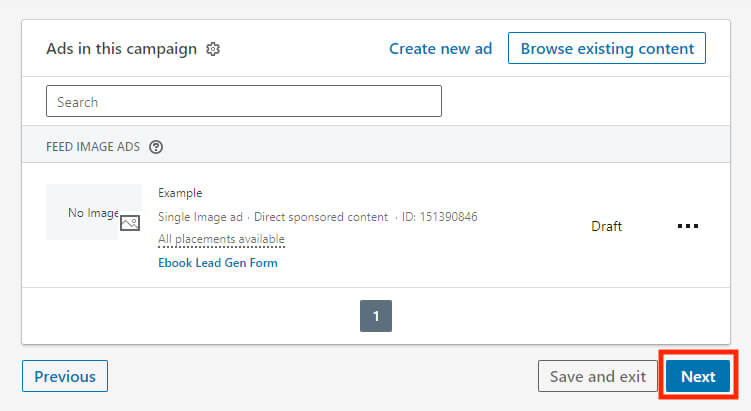
To see all the lead gen forms you’ve created, head back to your account, then click Account Assets and choose Lead Gen Forms in the dropdown.
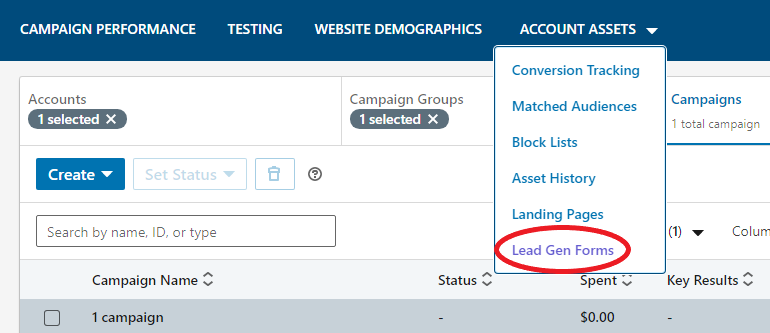
Here you can create and save lead gen forms if you don’t have an ad to attach them to yet. Click Create form to go through the same process as above, skipping the ad-related sections.
You can also download all the leads you’ve generated through your forms. Check the boxes next to the forms you’d like to download from, then click Download Leads. Or, if your CRM is compatible with LinkedIn, you may be able to integrate your generated leads that way; LinkedIn Help lists the CRMs that can do this, as well as how to set it up for each, in this article.
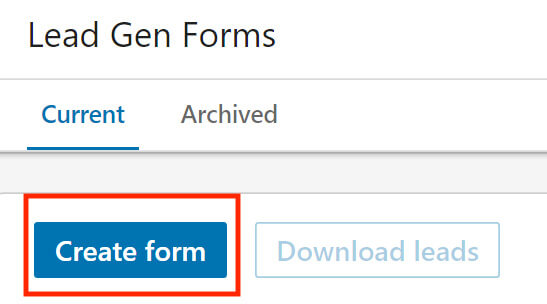
You can view and filter the performance metrics on the Campaigns tab’s main dashboard; hover your cursor over each metric for a definition. Click Performance Chart to visualize them and Export for a CSV data report.
If many leads open your forms but few complete them, reduce your fields or modify your ad verbiage. Using these forms, especially if you’re new to LinkedIn advertising, will take trial and error, so monitor these metrics and polish your strategy.
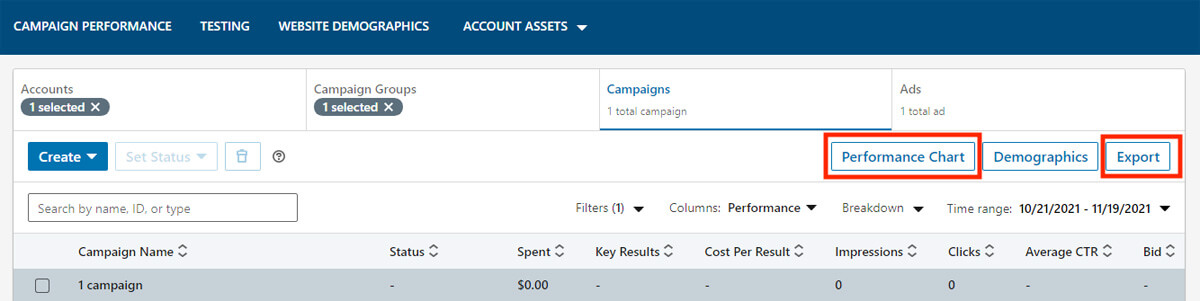
Let’s look at some examples that pair eye-catching sponsored content with an effective lead gen form. We’ve also included an example of sponsored InMail that will inspire recipients to read the entire message and then follow the CTA and provide their information. Review these for takeaways that you can apply to your own campaigns.
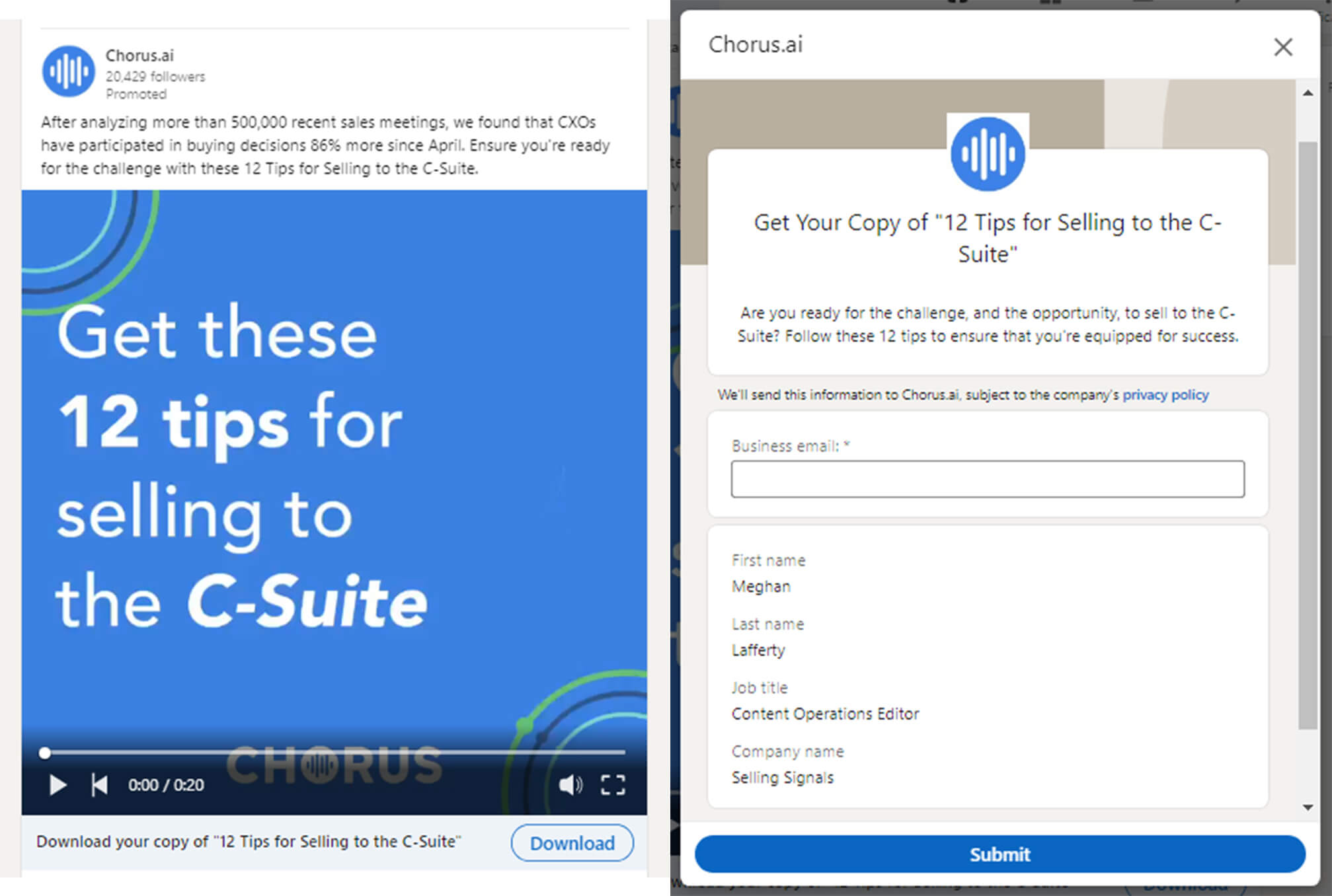
This video ad is simple and appealing, and it offers a lead magnet that will be useful to many people. The “download” verbiage and button communicate what the lead magnet is and that the user will get it immediately after providing their information.
The form attached to the ad is short. It requests the user’s first and last name, job title, and company name, which will likely autopopulate. Chorus.ai’s form also requests a business email, which might autofill using the email address tied to the user's account but can be changed by the lead.
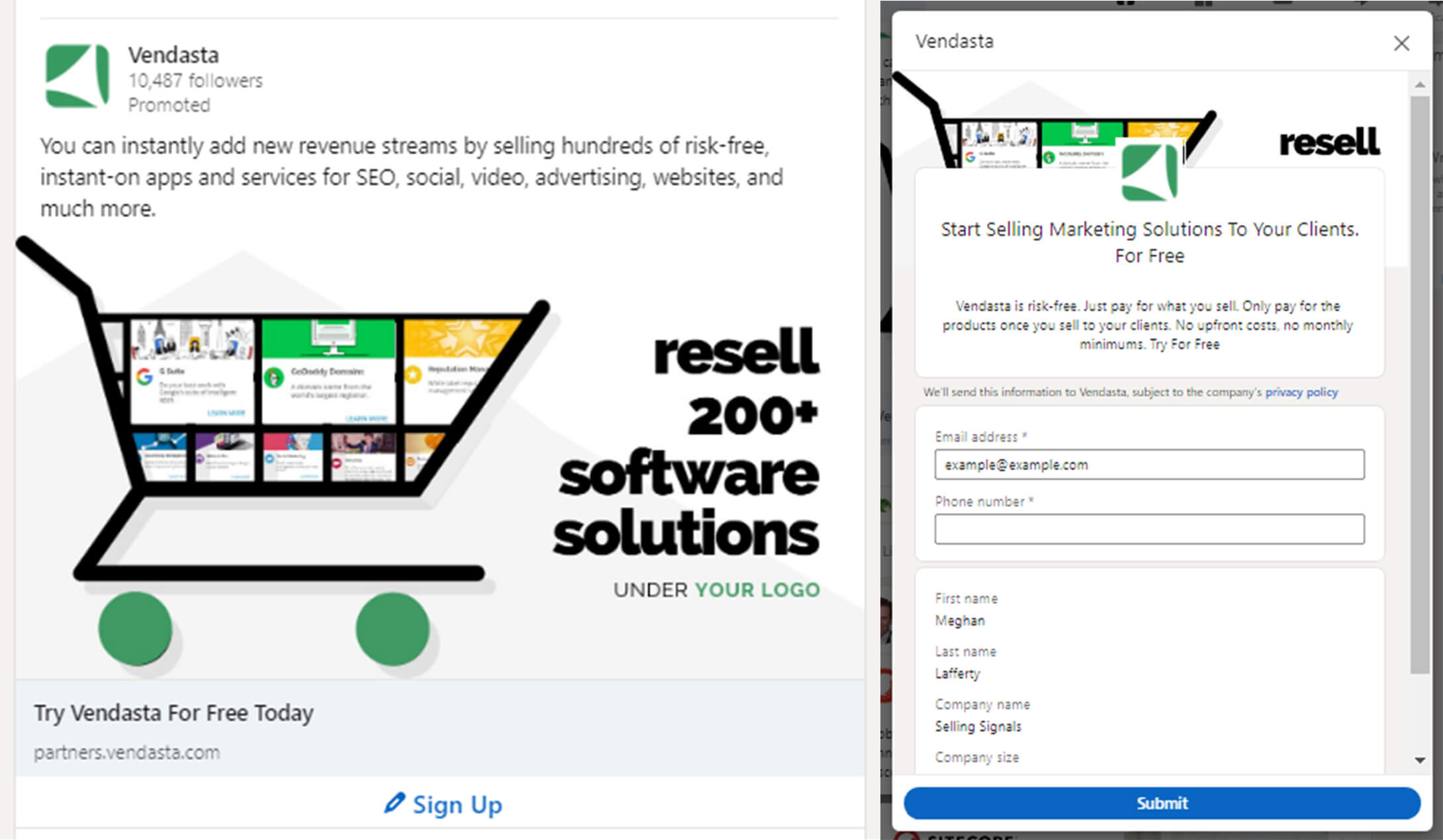
The headline that appears directly above the simple CTA in Vendasta’s ad encourages the user to try their service for free. The introductory text explains what they’ll get out of working with Vendasta, which further encourages the reader to sign up for a free trial.
This form requests a first and last name, company name, and company size, which should autofill. It also collects an email address and phone number to ensure that the sales team has the correct information.
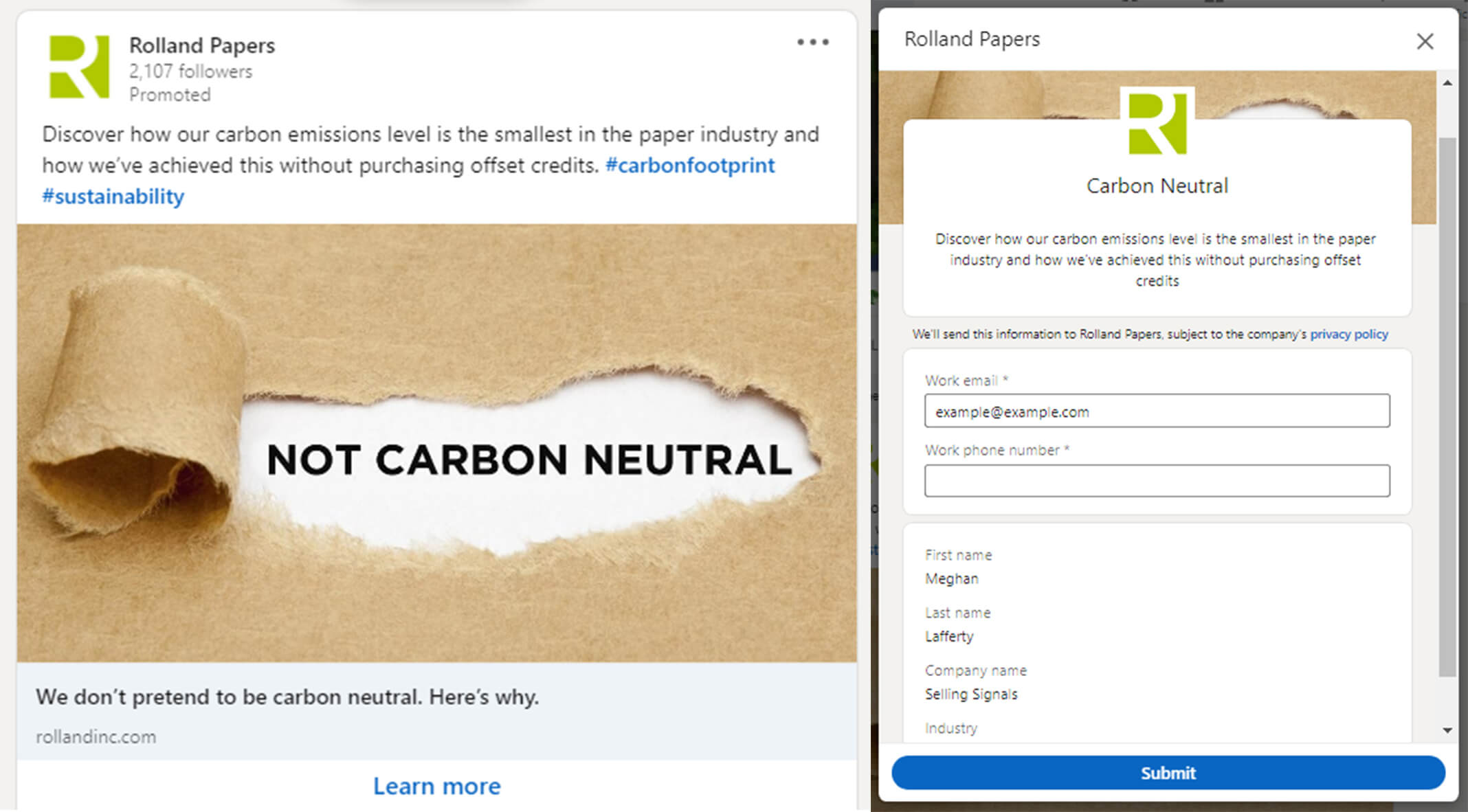
The simple design of this ad draws the reader in, then the introductory text, the image, the headline, and the CTA button all work together to pique the user’s interest and make them want to learn more. It does a nice job of keeping the ad clean and simple by being selective with the words it uses.
This ad’s lead gen form requests basic information such as first and last name, company name, and industry. Similar to Vendasta’s form, this one requests both a work email and work phone number to ensure Rolland Papers contacts its generated leads properly.
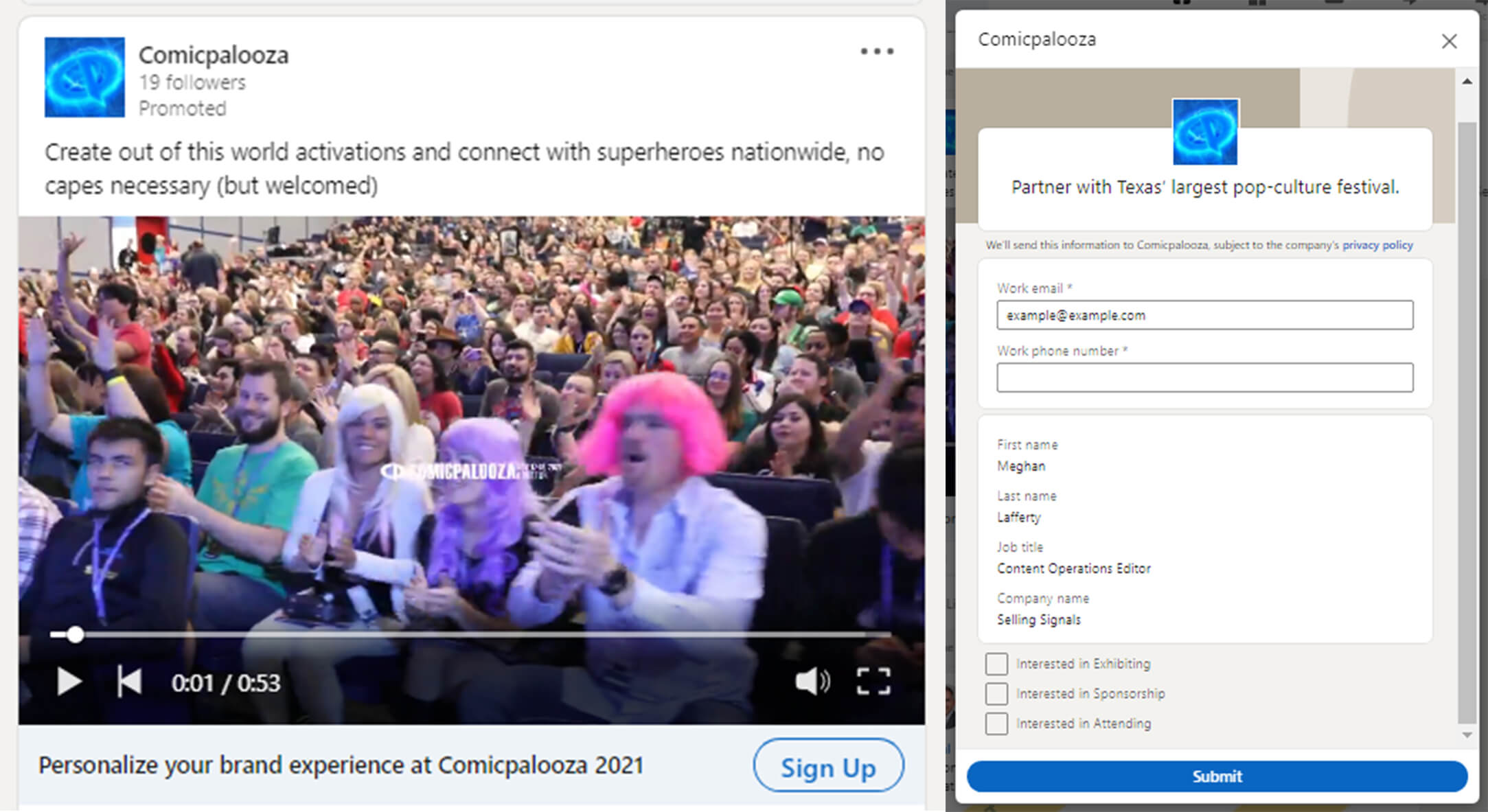
As soon as the user comes across this video ad, it starts by panning across a cheering audience and induces a feeling of FOMO (fear of missing out) in the viewer, then it promotes Comicpalooza and gives this year’s event details. The introductory text above the clip is fun and casual, and the headline and CTA encourage the user to take action by joining in.
The form asks for standard information (name, job title, company name, work email, and work phone number) and also allows the user to indicate how they might want to get involved. This way, the event sales team can reach out with information on exhibiting, sponsoring, or attending according to their leads’ interest.
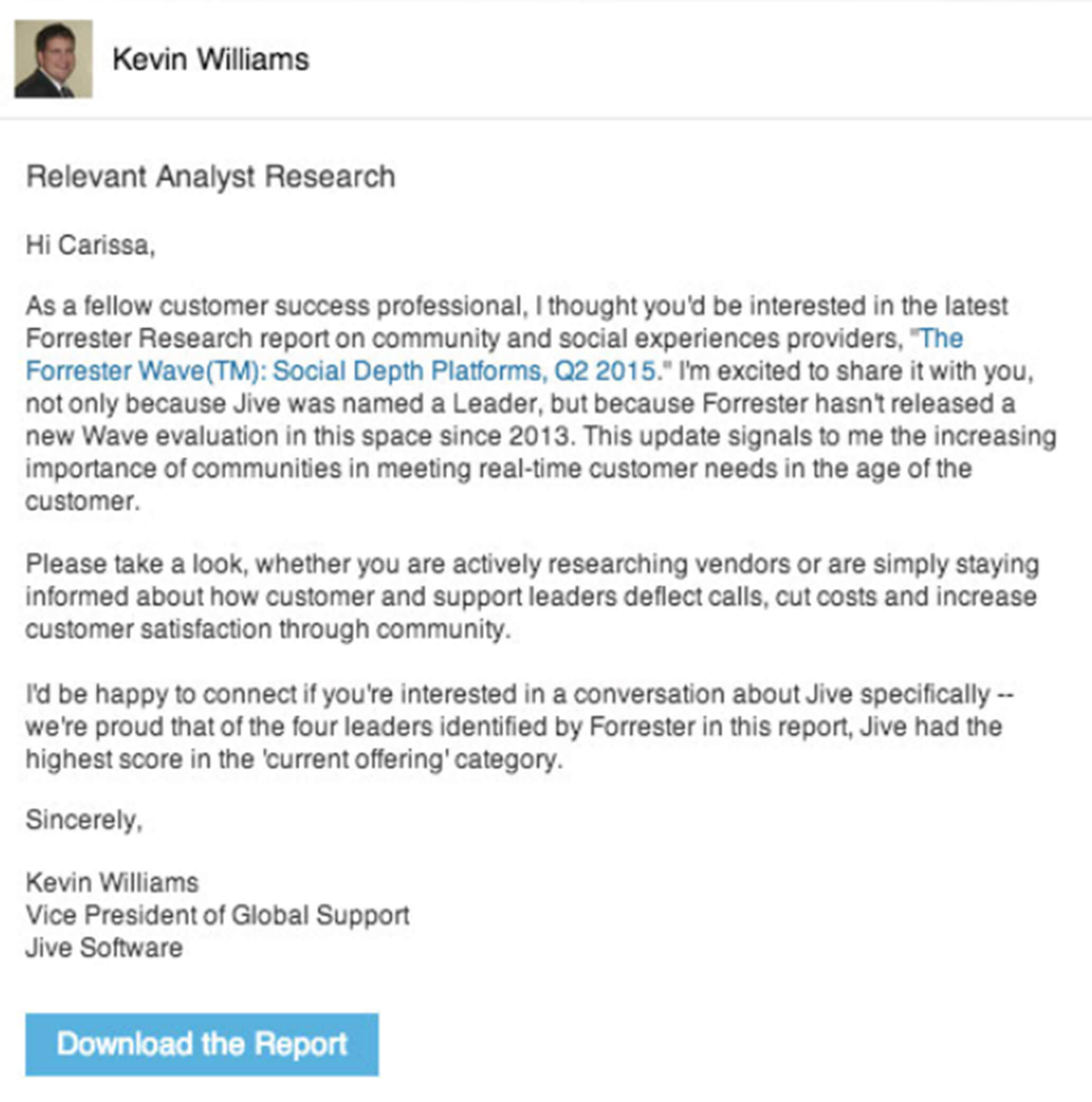
LinkedIn considers this InMail ad a best-practice message. The subject line is short and to the point, and the sender’s job title lends him credibility. He establishes himself as a helpful new contact by sharing a relevant report and additional resources. He requests that the recipient take an action in the body of the message, and the reinforcing CTA is clear and directly relates to the message.
The cost to use LinkedIn lead gen forms comes from the ads, not the forms. After you create a LinkedIn campaign, there is no extra cost to incorporate a form. Campaigns can be expensive — paying $5.00 per click or $6.00 per 1,000 impressions is not uncommon. LinkedIn charges for advertising based not on a fixed price, but on an online auction system in which your ads compete with others for a similar target audience.
In LinkedIn's bidding system, the factors that affect the price of your ad include:
For more specifics on how LinkedIn charges for advertising, see their advertising cost overview page. Each marketer’s cost will be different, so the best way to determine your cost is to set up campaigns and play around with them. LinkedIn recommends allocating at least $100 per day or $5,000 total (generally in a month) to campaign testing so you can experience the benefits.
LinkedIn lead gen forms help businesses grow their sales pipeline through easy opt-ins. Individual LinkedIn users with a free or paid account can send sponsored InMail from their personal profile, but sponsored content must come from a company page. B2B salespeople using paid strategies should use the forms; if you’re a B2C seller, check out our article on Facebook lead ads. Here are a few specific examples of who should use them:
The fields are customizable and some will autopopulate when live, so it’s a great way to secure key data on each lead.
When leads can stay on the platform and take fewer steps, the chance for conversions increases.
Once a lead opens a form, you can target them in future campaigns and continue building their interest by adding them to your next campaign. You can also add the leads you’ve generated outside of LinkedIn.
If content is a significant portion of your sales strategy, you can promote your relevant lead magnets on LinkedIn and attach lead gen forms to attract your target audience and encourage them to sign up.
Creating useful content and sharing it to the right audience can help you be seen as an expert in your field.
If you’re looking for a paid LinkedIn lead generation strategy to generate quality paid leads, LinkedIn lead gen forms can serve your business well. Before you dive in, however, it can be helpful to fully understand the benefits and drawbacks of these forms.
LinkedIn lead gen forms come with benefits to businesses’ marketing and sales representatives, including small business owners that generate and nurture their own leads. Advertising on LinkedIn and attaching lead gen forms can boost leads’ awareness of your business, and it can help you reach them in a meaningful way that ultimately results in a sale. Key benefits of LinkedIn lead gen forms include the below:
These forms help businesses generate many quality leads. LinkedIn advertisers often collect more leads with forms than with campaigns alone.
The forms are designed to look great on whichever screen your leads are submitting them. Whether it's on a desktop or mobile device, the lead gen forms are visually appealing and easy to navigate.
LinkedIn is a social media site specifically used for business and content marketing. You can reach decision makers and influencers directly.
Leads will understand what to expect when submitting a lead gen form, whereas every landing page is new, different, and potentially frustrating.
The forms provide a simple way for businesses to collect and organize the information they want and for leads to give it to them.
Since leads submit the form on LinkedIn, you don’t have to spend the time creating a landing page for each new campaign.
After leads submit, the thank-you message can link to your website, where you can provide a promised lead magnet and/or another offer.
You can track ROI through the cost per lead, form fill rate, and total leads coming from your chosen audience segments. You can also review data on who filled out forms attached to InMail campaigns and adjust your messaging accordingly.
As with most lead generation features, these forms also have a few drawbacks to consider. Let's look at those next.
Overall, LinkedIn lead gen forms can be a great paid option to reach and capture leads, and the pros tend to outweigh the cons. However, there are drawbacks associated with these forms. Below are some problems you might come across:
If you’re not already using LinkedIn campaigns, you might find that they’re too costly. Because so many factors affect the price of ads, it’s difficult to predict what you’ll pay for good results until you try it out.
You can choose what you want to ask your leads, but only three of the form fields can be custom fields, and customizing means fewer fields will be autofilled for users. You must be selective about what will benefit your business most.
Leads sometimes forget that they filled out a form and then wonder why a business contacts them. Try to avoid this by reaching out ASAP and having your thank-you page direct them to a memorable landing page.
When deciding whether to implement these forms into your lead generation strategy, keep these points in mind. Luckily, there are enough advantages of LinkedIn lead gen forms to conclude that they’re a good method to try.
After building and saving a LinkedIn lead gen form, you can
edit all fieldsexcept the form verbiage as long as the form isn't attached to an active ad. If it's within a sponsored InMail ad in an active campaign, you can't change it at all. However, if it's within a sponsored content ad in an active campaign, you can edit the offer headline and details, privacy policy URL and text, confirmation message, landing page URL, and thank-you message CTA, so you have some flexibility.
There are two main ways to retrieve the information you gather through LinkedIn lead gen forms. When you log in to your ad account, you can choose the form type from which you'd like to download lead info and then click
Download Leadsto receive them as a CSV file. LinkedIn also allows users with certain CRM or marketing automation software to
set up integrationand transfer the leads from LinkedIn Campaign Manager directly into your platform.
LinkedIn lead gen forms are a thoughtful solution to a common problem marketers face: capturing information once a lead clicks an ad. The keys to success with these forms are to have available funds for testing and adjusting, to create an engaging ad, and to ask the right questions in your form. If you’re interested in outsourcing your LinkedIn lead generation strategies, check out our guide to the best LinkedIn advertising agencies.
This article was written by Meghan Lafferty and updated by Allyssa Haygood-Taylor.


Meghan has been the editor of Selling Signals since early 2021, writing and editing informative articles for B2B sales professionals and growing the website's content and authority. Before joining the site, she studied communication and English at the University of Illinois at Urbana-Champaign, then started her career at a healthcare trade publication and multiple nonprofit organizations. In her free time, Meghan enjoys traveling, reading classic novels, and spending time with her husband and their dog, Wrigley.

Selling Signals delivers actionable advice for sales and marketing professionals. Learn strategies that help you hit targets, strengthen customer relationships, and win more business. Get expert advice on lead generation, sales processes, CRM software, sales management, and account management directly to your inbox.
Property of TechnologyAdvice. © 2026 TechnologyAdvice. All Rights Reserved
Advertiser Disclosure: Some of the products that appear on this site are from companies from which TechnologyAdvice receives compensation. This compensation may impact how and where products appear on this site including, for example, the order in which they appear. TechnologyAdvice does not include all companies or all types of products available in the marketplace.