Learn the differences between leads, prospects, and opportunities. Understand how to turn leads into prospects and opportunities.
LinkedIn lead gen forms are customizable form fields you can attach to your LinkedIn ads to capture lead contact information directly on the platform. B2B businesses in various industries include the forms as part of sponsored content ads or sponsored InMail to generate relevant leads who engage with the content. LinkedIn lead gen forms offer a quick, simple way for leads to provide their information without having to leave the page.
When a business creates an ad on LinkedIn, they can enable LinkedIn lead gen forms, which will prompt interested leads who click the ad to enter their information into the form so the business can get in touch with them. This differs from traditional ads that bring leads to an off-platform landing page to collect this info. Either way, advertisers typically entice the leads to click and sign up in return for a valuable lead magnet.
LinkedIn lead gen forms can be attached to any type of ad. To create a LinkedIn ad and associated lead form, LinkedIn’s Campaign Manager will instruct you to define your audience, design an ad around a high-value lead magnet, attach a custom lead gen form, and create a thank-you page. Once you create your ad campaign and set your bid — which will vary in price according to your audience — there is no extra cost to attach a form to it.
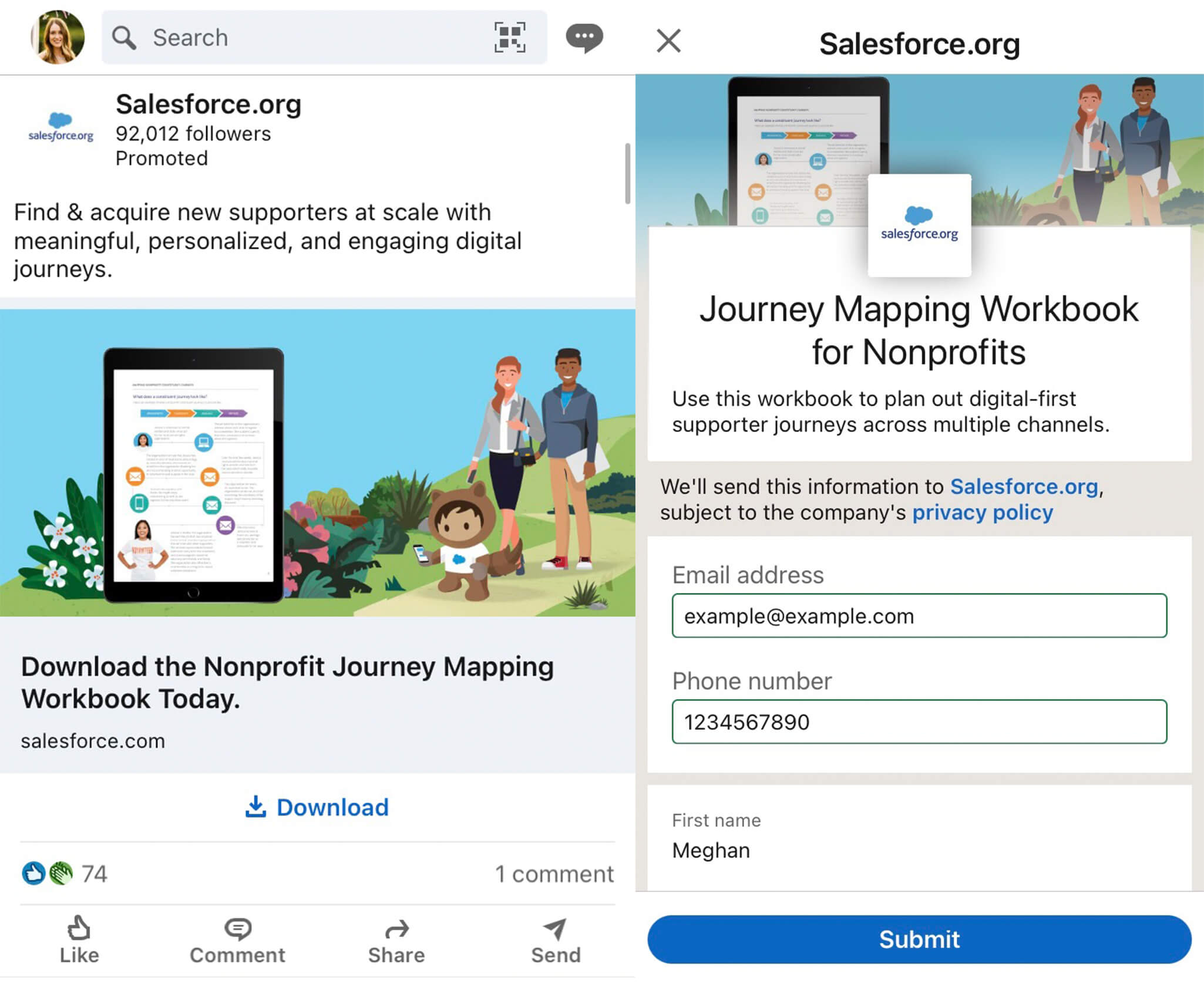
There are many benefits of LinkedIn lead gen forms, the most significant of which is their ability to keep leads on LinkedIn. They simplify the process for the lead and improve user experience, which can lead to increased conversions. Some form fields can autopopulate information from the lead's LinkedIn profile, further reducing friction.
While sponsored content and sponsored InMail can work on their own as they have before, advertisers can now take them a step further by adding a LinkedIn lead gen form to new campaigns or existing ones. B2B salespeople who are trying to collect lead contact information and are thinking about advertising on LinkedIn should consider attaching LinkedIn lead gen forms to the ads.
Once you’ve identified your ideal customer (your target audience) and what you’re going to offer them (your lead magnet), it’s time to set up your ad and lead gen form. This involves narrowing your audience, setting up a sponsored ad or InMail message, building the form attached to it, and drafting a thank-you message and link. Let's take a closer look at these steps to set up a LinkedIn lead gen form for a campaign and ensure it converts.
To start, visit Campaign Manager, which is LinkedIn’s ad platform. Create an ad account if you don’t already have one. Choose an account name, associate the account with a LinkedIn page if you’d like, and adjust the currency if needed. Click Create account.
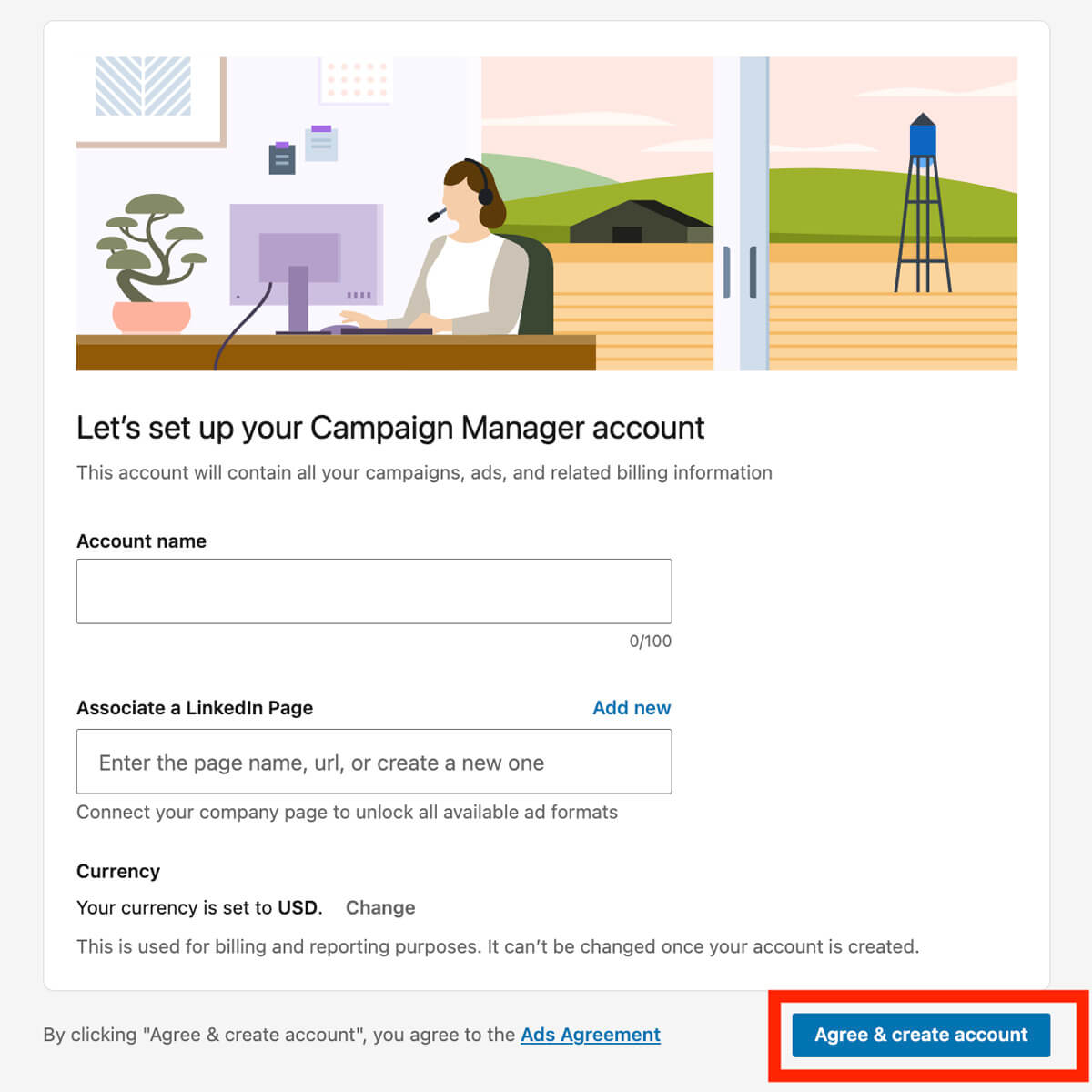
Select the Campaign groups tab that appears. Check the box next to the campaign group you want to use for the form.
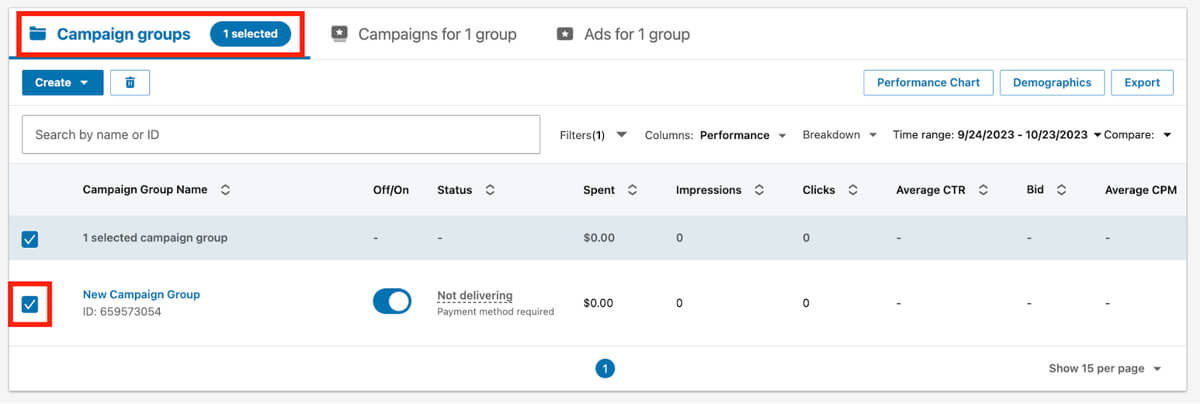
Click the Campaigns tab and click Create, then Campaign. This will allow you to start creating the ad to which you’ll attach a lead gen form.
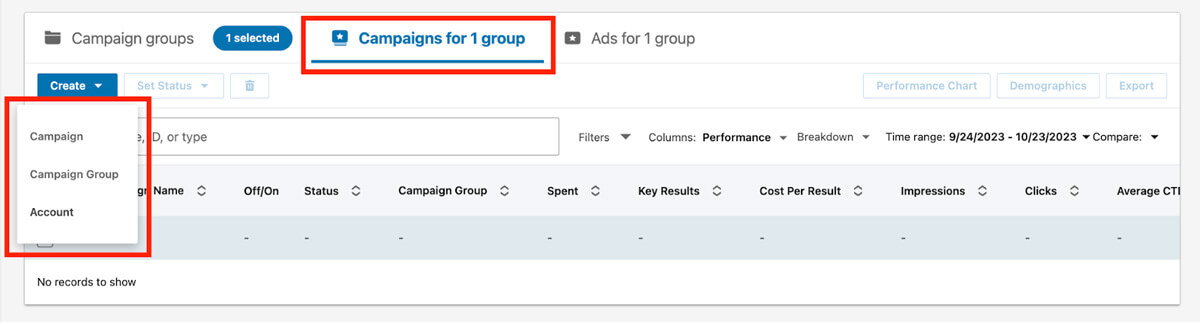
Make sure the Advanced creation setting is selected and highlighted blue. Change Untitled Campaign at the top to a title that matches your ad (for example, XYZ Ebook Promotion).
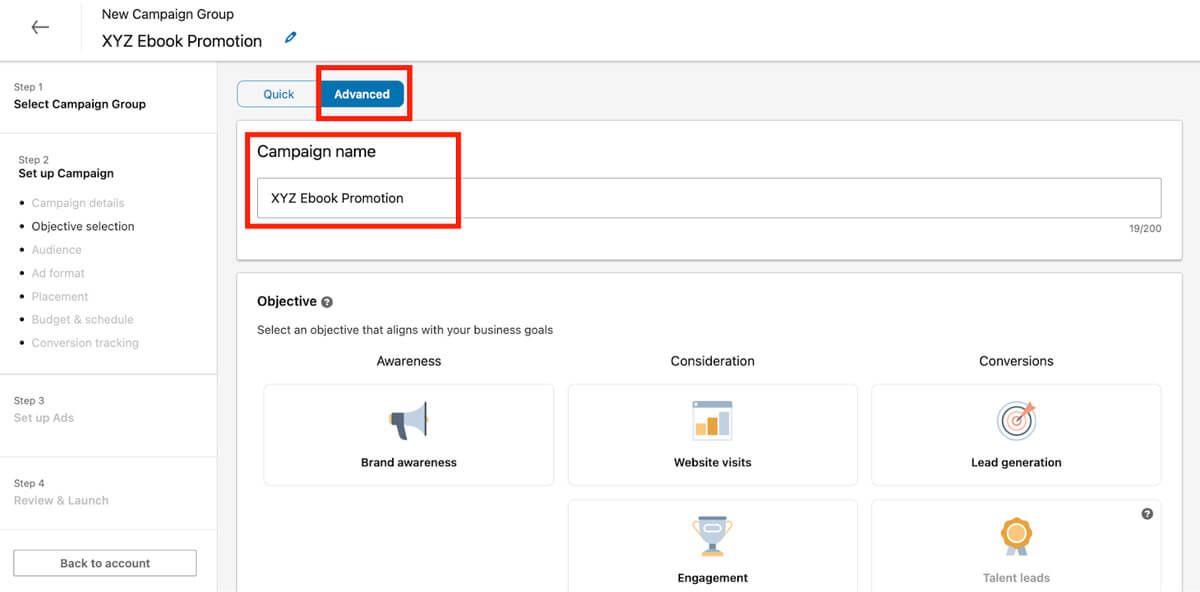
Because you’re going to use this campaign to generate leads, look under the Conversions section and choose Lead generation as your objective.
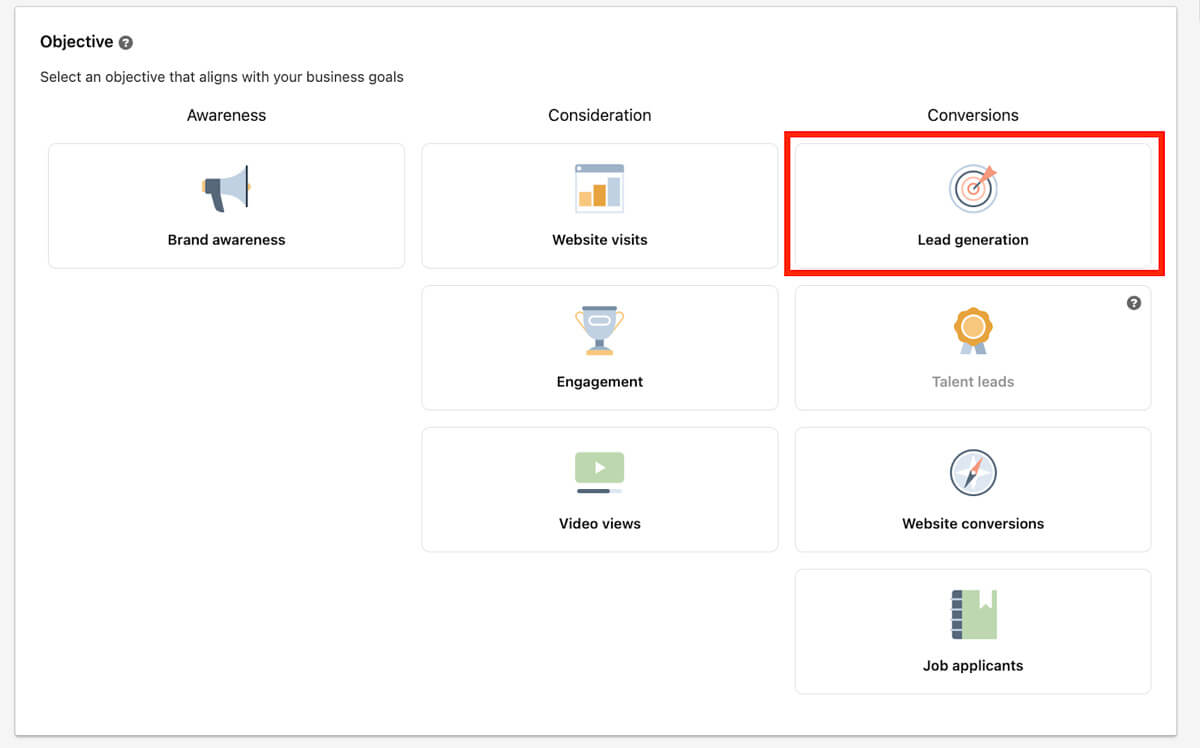
Identify your preferred audience by choosing the cities or countries where your target audience lives and works under Locations. To prevent people in certain areas from seeing your ad, click Exclude and choose those locations.
Next, select the primary language your target audience speaks in the dropdown.

In the “Who is your target audience?” section, you'll see a panel with two main categories: Audiences and Audience attributes. This is where you'll narrow your audience to the people you want to reach.
To use your existing database of contacts, click Audiences, then choose the options that are right for your business and advertising goals. To target users you haven’t discovered yet, click Audience attributes, then search the ones that are right for you and narrow down your target audience. To learn more about the options and how to use them, see this LinkedIn Help article.
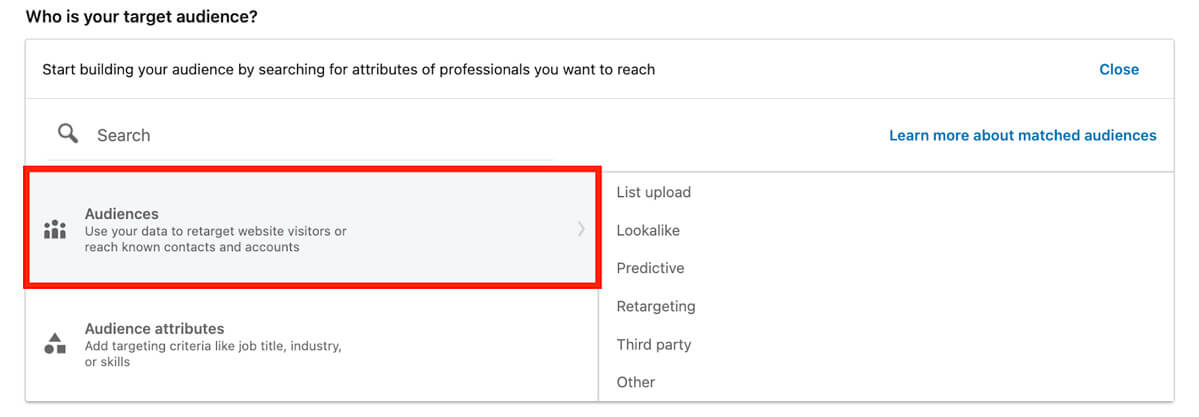
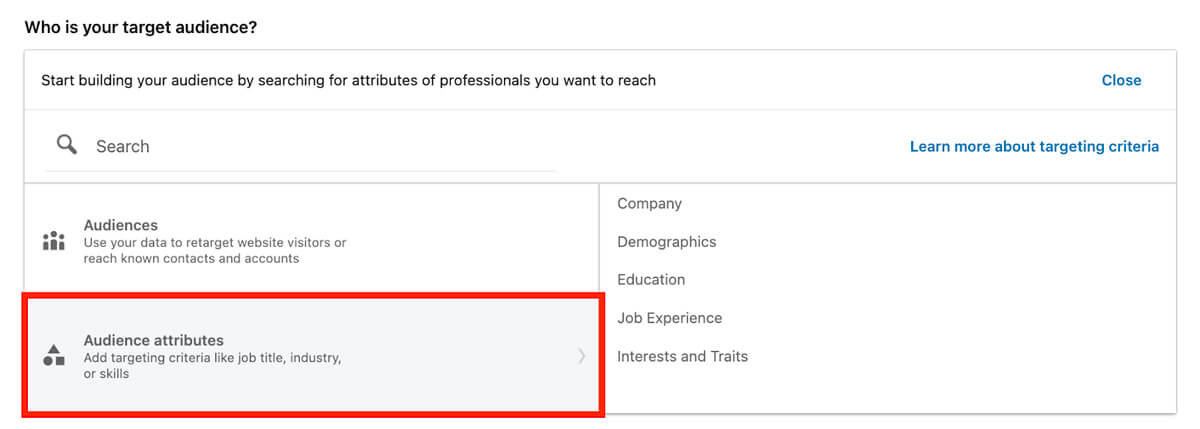
Click Exclude, and a similar panel will appear. This time, go through the same process but enter anyone who shouldn't receive your ad.
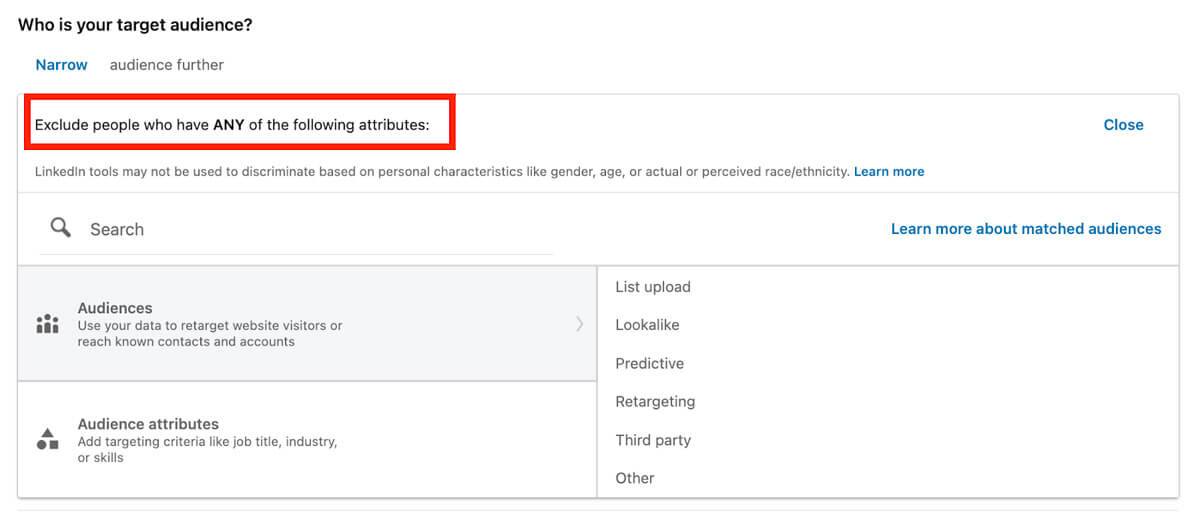
If you’d like to use job titles, companies, skills, or similar attributes to help you reach people that closely resemble your target audience, check the Enable Audience Expansion box.

Select your ad format from the options listed; lead gen forms are compatible with single image, carousel image, video, message, and conversation ads. The first three are in the sponsored content family, while message and conversation ads are sponsored InMail. In this guide, we’ll look at a single image ad and a message ad to cover both categories. Also, make sure the page name associated with your lead gen form is added to the bottom input box.
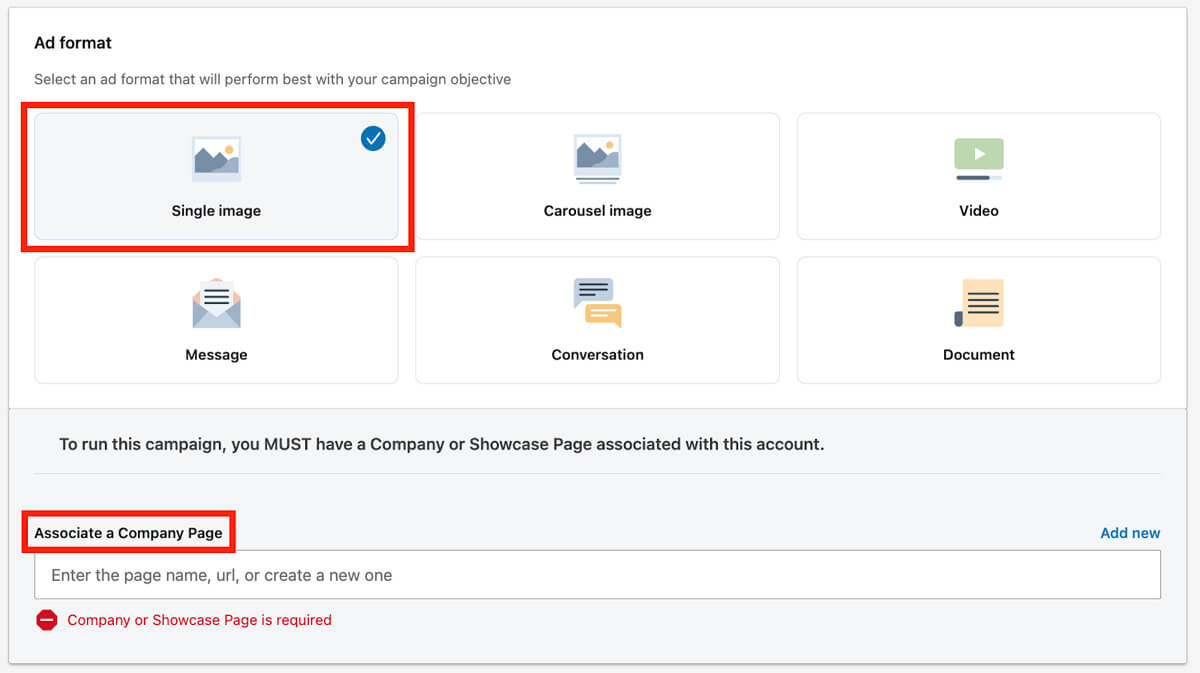
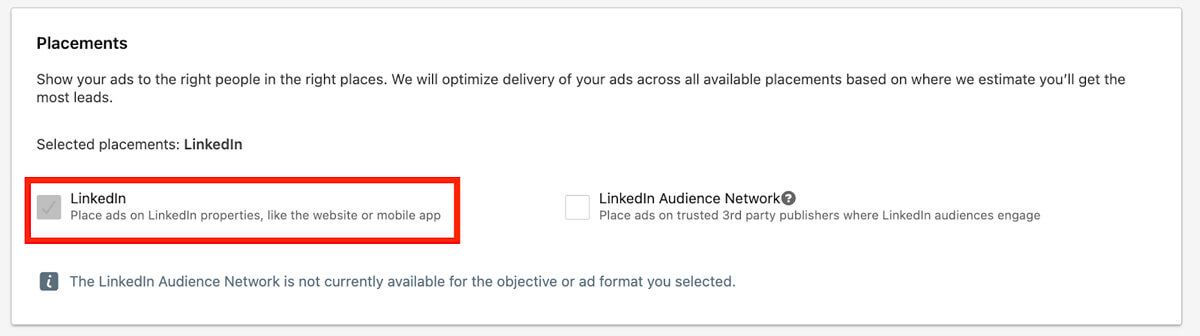
Select the duration of your ad and a daily and/or lifetime budget (how much you want to pay per day and/or for the entirety of your campaign). The schedule you set will determine when your ad starts and ends. You can automate your bidding through maximum delivery and use your full budget, or you can do it yourself through manual bidding.
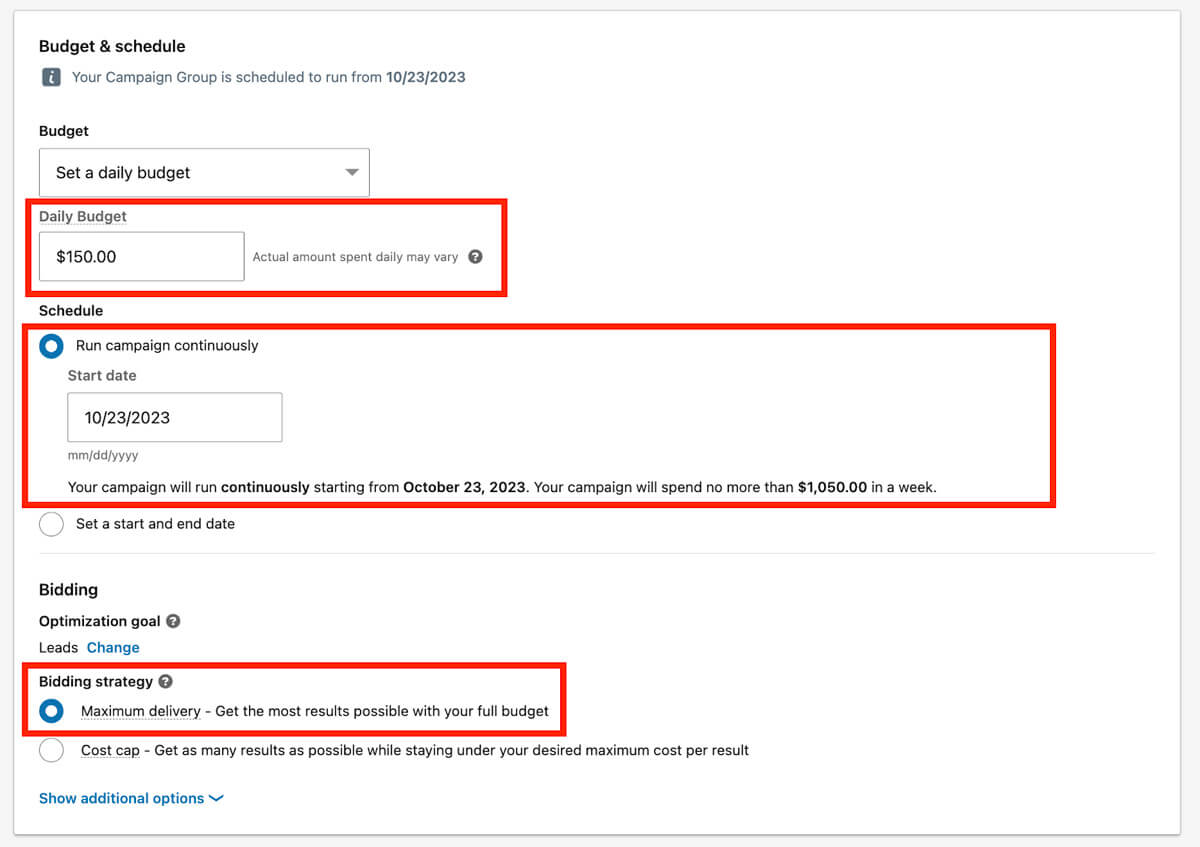
If you choose a message ad format instead of an image ad format, the Budget & Schedule section will be the same until the Bidding portion, which will only include one strategy option: manual bidding. Type in the amount you’d like to bid per click sent.
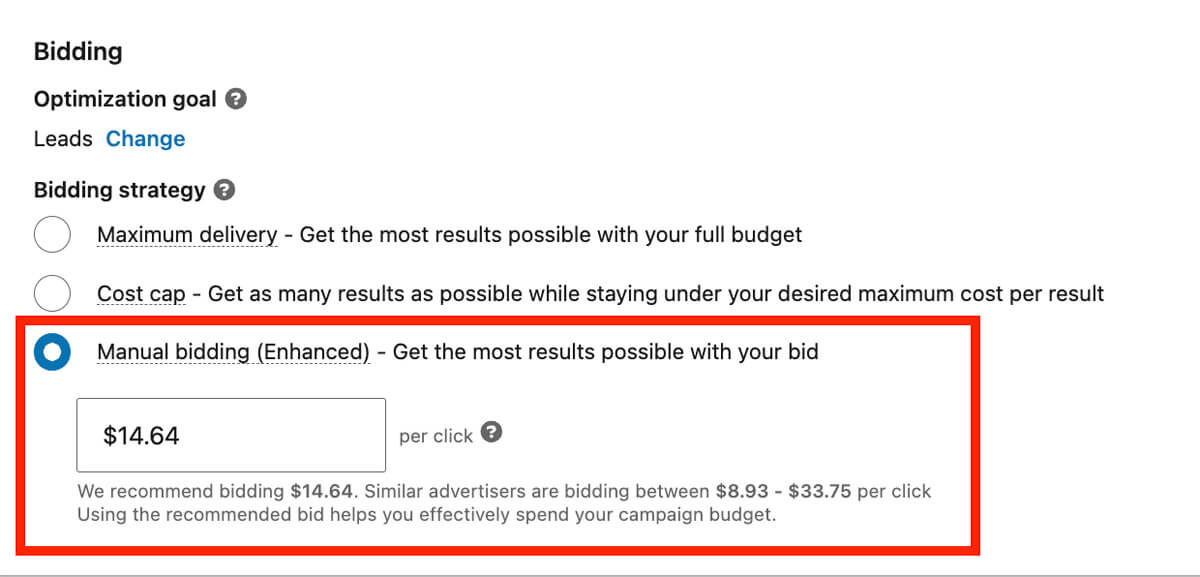
Click Next and then Save.
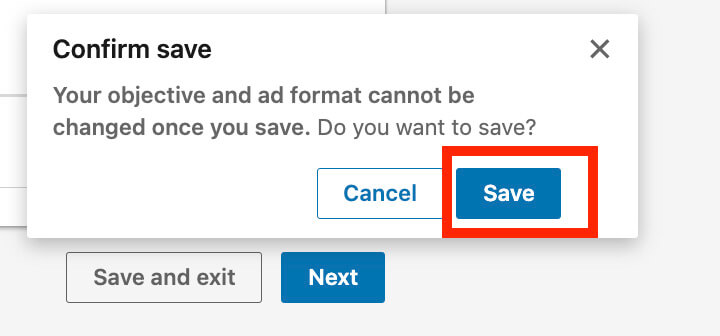
Near the top of the next page, click Create new ad. The next thing you do will depend on whether you're creating a single image ad or a message ad; we'll go through both processes below.
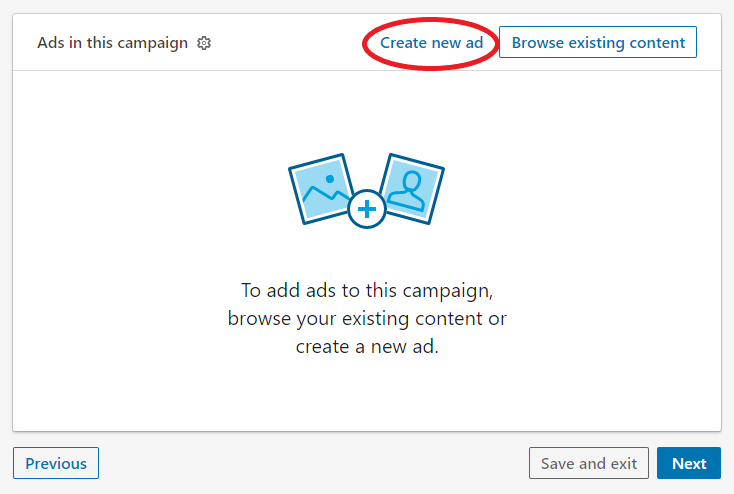
If you click Manage next to the ad you've created, you’ll see it under "Ads in this campaign." When you’re ready to allow it to go live on its scheduled start date, click Next in the bottom right. Review your campaign details on the page that appears, click Launch Campaign, and you’re all set.
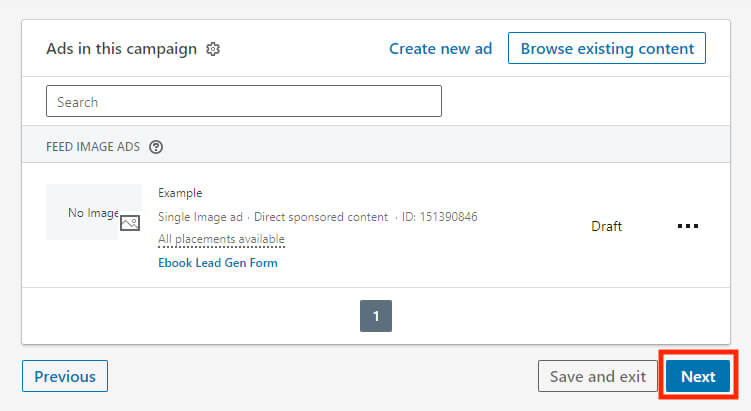
To see all the lead gen forms you’ve created, head back to your account, then click Account Assets and choose Lead Gen Forms in the dropdown.
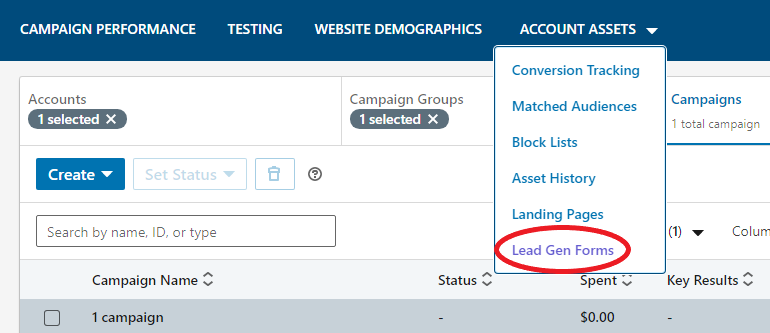
Here you can create and save lead gen forms if you don’t have an ad to attach them to yet. Click Create form to go through the same process as above, skipping the ad-related sections.
You can also download all the leads you’ve generated through your forms. Check the boxes next to the forms you’d like to download from, then click Download Leads. Or, if your CRM is compatible with LinkedIn, you may be able to integrate your generated leads that way; LinkedIn Help lists the CRMs that can do this, as well as how to set it up for each, in this article.
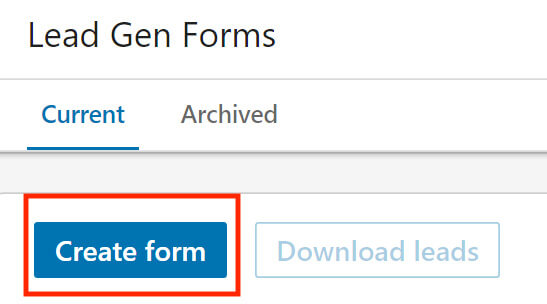
You can view and filter the performance metrics on the Campaigns tab’s main dashboard; hover your cursor over each metric for a definition. Click Performance Chart to visualize them and Export for a CSV data report.
If many leads open your forms but few complete them, reduce your fields or modify your ad verbiage. Using these forms, especially if you’re new to LinkedIn advertising, will take trial and error, so monitor these metrics and polish your strategy.
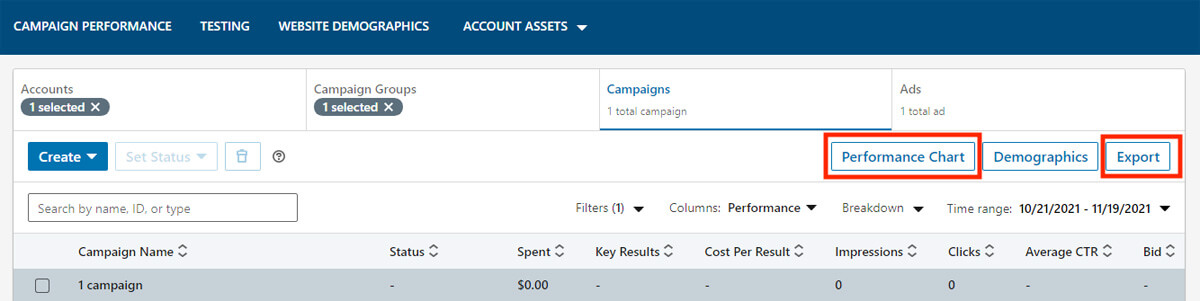
Let’s look at some examples that pair eye-catching sponsored content with an effective lead gen form. We’ve also included an example of sponsored InMail that will inspire recipients to read the entire message and then follow the CTA and provide their information. Review these for takeaways that you can apply to your own campaigns.
The cost to use LinkedIn lead gen forms comes from the ads, not the forms. After you create a LinkedIn campaign, there is no extra cost to incorporate a form. Campaigns can be expensive — paying $5.00 per click or $6.00 per 1,000 impressions is not uncommon. LinkedIn charges for advertising based not on a fixed price, but on an online auction system in which your ads compete with others for a similar target audience.
In LinkedIn's bidding system, the factors that affect the price of your ad include:
For more specifics on how LinkedIn charges for advertising, see their advertising cost overview page. Each marketer’s cost will be different, so the best way to determine your cost is to set up campaigns and play around with them. LinkedIn recommends allocating at least $100 per day or $5,000 total (generally in a month) to campaign testing so you can experience the benefits.
LinkedIn lead gen forms help businesses grow their sales pipeline through easy opt-ins. Individual LinkedIn users with a free or paid account can send sponsored InMail from their personal profile, but sponsored content must come from a company page. B2B salespeople using paid strategies should use the forms; if you’re a B2C seller, check out our article on Facebook lead ads. Here are a few specific examples of who should use them:
If you’re looking for a paid LinkedIn lead generation strategy to generate quality paid leads, LinkedIn lead gen forms can serve your business well. Before you dive in, however, it can be helpful to fully understand the benefits and drawbacks of these forms.
LinkedIn lead gen forms come with benefits to businesses’ marketing and sales representatives, including small business owners that generate and nurture their own leads. Advertising on LinkedIn and attaching lead gen forms can boost leads’ awareness of your business, and it can help you reach them in a meaningful way that ultimately results in a sale. Key benefits of LinkedIn lead gen forms include the below:
As with most lead generation features, these forms also have a few drawbacks to consider. Let's look at those next.
Overall, LinkedIn lead gen forms can be a great paid option to reach and capture leads, and the pros tend to outweigh the cons. However, there are drawbacks associated with these forms. Below are some problems you might come across:
When deciding whether to implement these forms into your lead generation strategy, keep these points in mind. Luckily, there are enough advantages of LinkedIn lead gen forms to conclude that they’re a good method to try.
After building and saving a LinkedIn lead gen form, you can edit all fields except the form verbiage as long as the form isn't attached to an active ad. If it's within a sponsored InMail ad in an active campaign, you can't change it at all. However, if it's within a sponsored content ad in an active campaign, you can edit the offer headline and details, privacy policy URL and text, confirmation message, landing page URL, and thank-you message CTA, so you have some flexibility.
There are two main ways to retrieve the information you gather through LinkedIn lead gen forms. When you log in to your ad account, you can choose the form type from which you'd like to download lead info and then click Download Leads to receive them as a CSV file. LinkedIn also allows users with certain CRM or marketing automation software to set up integration and transfer the leads from LinkedIn Campaign Manager directly into your platform.
LinkedIn lead gen forms are a thoughtful solution to a common problem marketers face: capturing information once a lead clicks an ad. The keys to success with these forms are to have available funds for testing and adjusting, to create an engaging ad, and to ask the right questions in your form. If you’re interested in outsourcing your LinkedIn lead generation strategies, check out our guide to the best LinkedIn advertising agencies.
This article was written by Meghan Lafferty and updated by Allyssa Haygood-Taylor.