-
News & Trends -
Sales -
Marketing Related Topics -
B2B Software Guides Related Topics -
Free Tools & Resources -
- About Us About Us


A CRM dashboard is a hub that shows a snapshot of the most important metrics within your CRM, allowing you to drill down into more in-depth reporting. CRM software is full of data; a CRM dashboard is a way for sales leaders, business owners, and salespeople to turn data into an accessible resource that’ll aid them in making quick yet mindful decisions. In this article, we’ll explain how CRM dashboards work, why you should use one, and how to set it up in your CRM.
Salesforce, the sponsor of this article, offers advanced reporting and robust CRM dashboards. Below, we’ve included example screenshots from Salesforce to help you best understand how CRM dashboards look and how to generally create your own. Visit their website to learn more and build your own custom CRM dashboard with a 30-day free trial:
If you want to take a full look at Salesforce and its features, check out our independent Salesforce CRM review to know if this software is the right fit for your business. To learn more about Salesforce’s other main competitors, you can read our list of the top Salesforce alternatives.
A CRM dashboard is a centralized view of key sales metrics that show how well a business and its sales team are performing. Unlike a CRM report — which is static, more detailed, and focused on one or a related metrics — a CRM dashboard provides continuous updates for a snapshot of related CRM metrics or reports using more straightforward visualizations like bar graphs or charts.
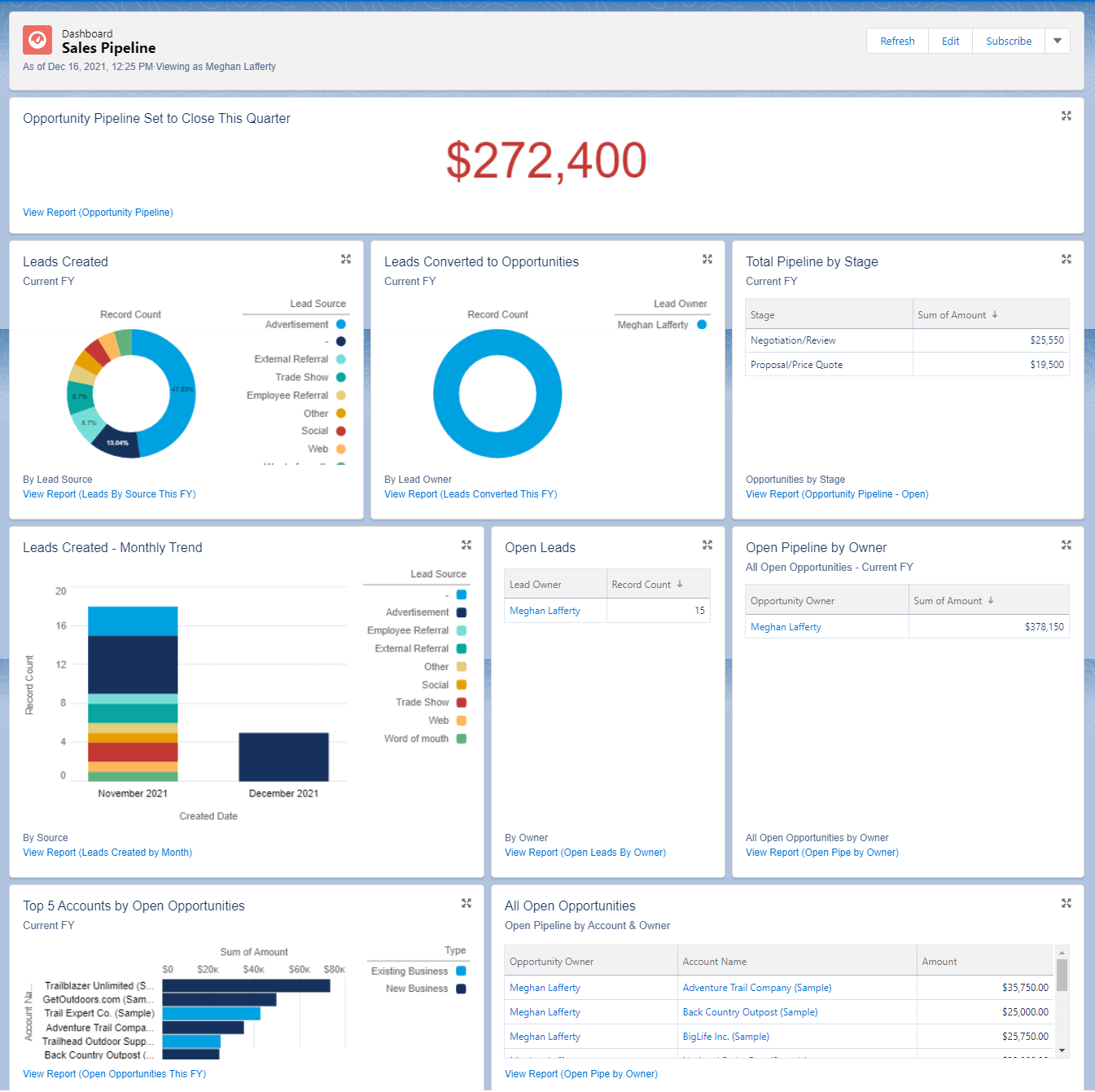
A CRM dashboard can include as many or few metrics as you’d like in a way that makes the most sense for your business. Be specific with the metrics you track, as the purpose of the dashboard is to provide a brief overview of visual data. Key data to watch can include average close rates, number of deals in a pipeline, average deal size, activity ratios like number of calls made, as well as high-level data like monthly revenue growth.
Here is a basic progression for setting up a CRM dashboard:
A CRM dashboard is capable of tracking metrics that impact your entire business. In addition to serving as a centralized hub that can be made accessible to nearly everyone in your company, CRM dashboards can benefit C-level executives, middle managers, and independent reps who want to track individual progress.
CRM dashboards provide sales teams with a status report for various aspects of their process. However, there are several roles beyond sales that will benefit from using a dashboard in their overall planning and decision-making processes. Here’s a rundown of who should use CRM dashboards:
Salespeople wanting to track their pipeline and progress against goals can use CRM dashboards to manage individual tasks and prioritize the right deals to ensure they hit their quotas.
If these CRM dashboard use cases don’t fit what your business or team needs from CRM software, you may benefit from CRM reports instead. Read more about CRM reporting in our complete guide.
A CRM dashboard is a convenient way to bring essential CRM metrics together in one centralized hub; it also makes it easier to locate metrics for pulling more detailed reports. While every CRM software platform offers its own variation of a dashboard, one thing most of them share is a set of common CRM features.
Here are the six common CRM dashboard features:
Below we'll show you all of the top six CRM dashboard features with examples to help you create your own. The examples are pulled directly from Salesforce, which is known as a robust CRM pipeline tool with advanced reporting dashboards you can customize yourself or use out of the box. Visit their website for a free 30-day trial:
A CRM dashboard reflects instant changes in data, which can aid businesses in making on-the-fly decisions. For instance, real time data helps sales teams understand buyer behavior by tracking where web site visitors are most likely to browse so they can deliver a more personalized online experience. Customer support teams can use real-time data to monitor inbound queries as they come in — plus the amount of time it takes to resolve them.
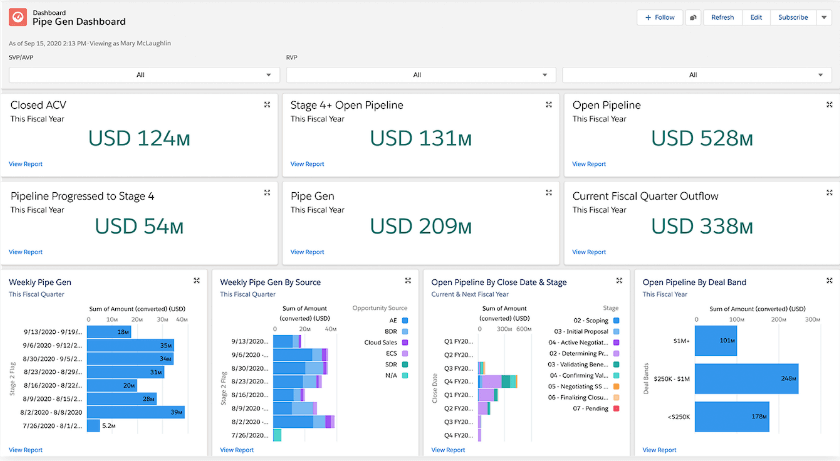
Financial forecasting is a more advanced CRM dashboard feature that helps businesses predict future revenues and expenses. It’s a burdensome task when done manually, but a CRM dashboard makes it possible to generate advanced financial forecasts in a matter of a few clicks. It’s beneficial for managers and executives who want to monitor individual and team-wide sales progress, and tailor budgets according to projected revenues.
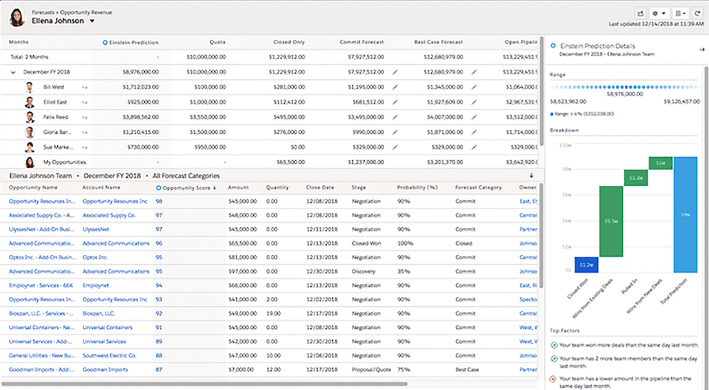
An advantage of a CRM dashboard is its accessibility via visualizations (think pie charts and bar graphs). This makes it easier for businesses and individual reps to develop and keep track of tangible sales goals. Visual pipelines may already help with this to some extent, but CRM dashboards take it further by going beyond the funnel and offering a broader range of relevant data (for example, top lead generation sources and average win/close rates by team).
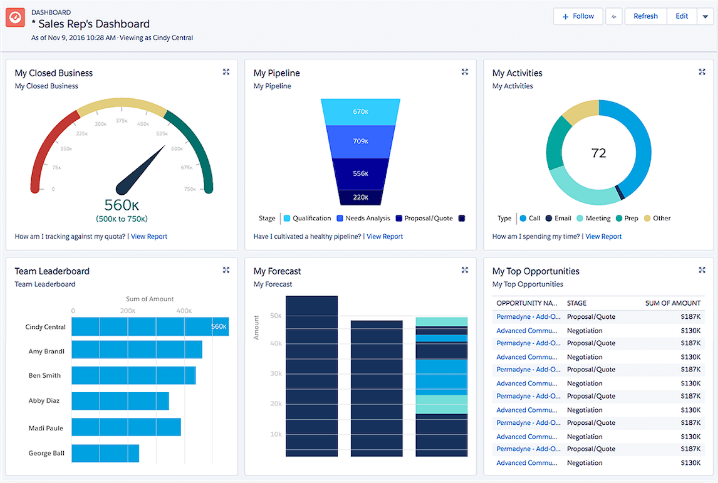
CRM dashboards are able to be shared across teams or departments, allowing for inter-company collaboration and diminishing the possibility of data siloing. Sales teams can share their dashboards with marketing teams that want to create effective brand messaging, and with user support teams striving to improve customer satisfaction. It’s also helpful to share CRM dashboards with CEOs and investors who want a summary of a company’s finances.
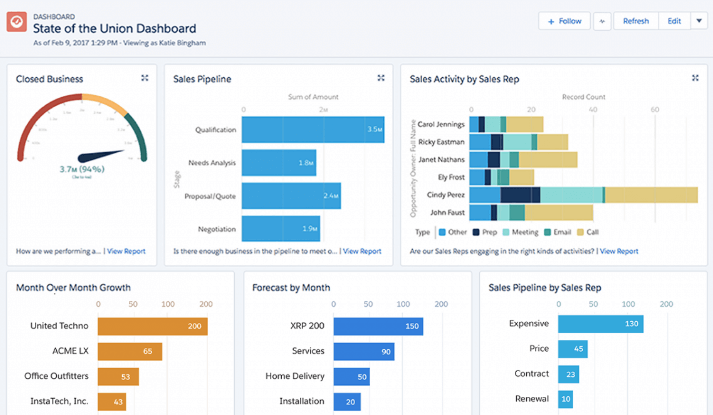
Every CRM dashboard comes with a default view that will suit businesses that are new to using CRM software. However, a major benefit of using a CRM dashboard is its malleability, and it’s a feature every organization should take advantage of once they’ve become more acclimated. Not only are you free to add the metrics you want to track, but you can also customize the layout of your CRM dashboard in a way that makes the most sense to you and your team.
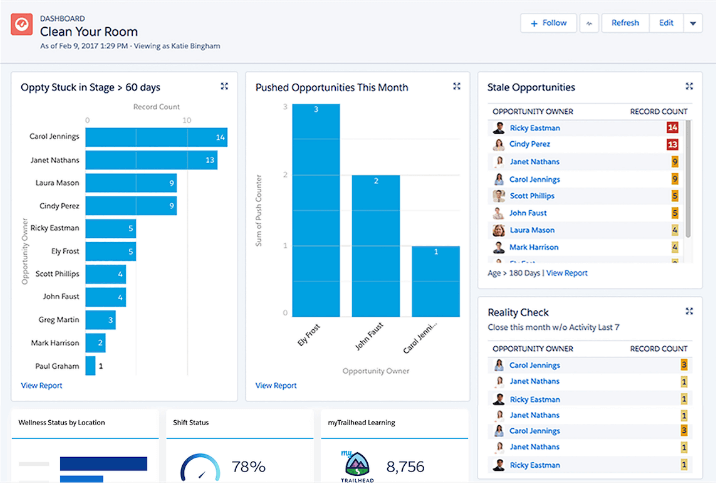
A CRM dashboard is primarily used to provide a snapshot of the performance of an individual, team, or company. However, many CRM dashboards also include access to robust reporting capabilities, ranging from baseline metrics to advanced analytics. This makes it easier to find and pull more in-depth reports on sales activities, financial forecasting, and deals in progress.
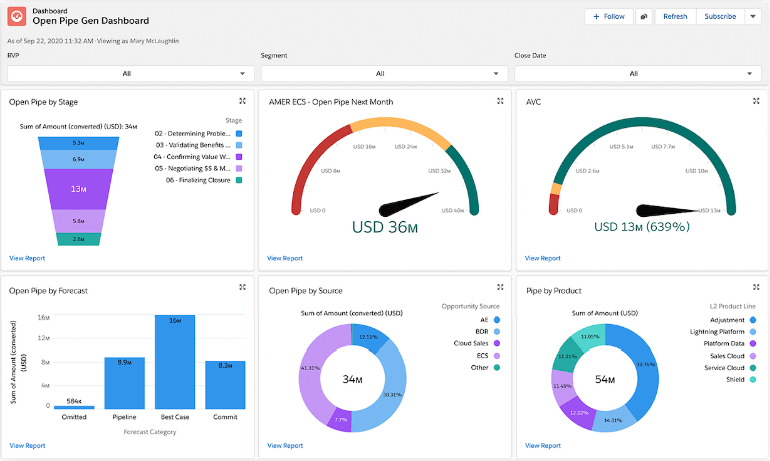
Check out our article on CRM reporting if you’re unsure of which reports you should include in your dashboard. The article will assist with building the framework for your CRM dashboard.
Every CRM has a default dashboard that includes a set of metrics that highlight individual, team, and company-wide progress. Naturally, these metrics will vary among CRM software options, but we’ve provided examples of some common metrics that CRM dashboards track. You can opt to add one, some, or all of these metrics.
Here are some CRM metrics to consider incorporating into your dashboard:
Measures the percentage of prospects who have completed a desired action such as a purchase, sign-up, or download — a helpful metric for sales and marketing teams that want to gauge the efficacy of ongoing campaigns.
Measures how effective a business is at keeping customers and can spur sales teams to look into what factors are keeping clients around. It’s a complementary metric to customer churn.
Measures the number of customers that no longer engage with a business and can motivate sales and support staff to investigate what may be driving clients away. It’s a complementary metric to customer retention.
Measures the time it takes for individual sales reps to hit a given target, which in turn helps sales managers provide meaningful feedback to their reports, identify necessary team structure changes, and develop realistic sales targets.
Measures how willing customers are to recommend a product or service (data is typically collected through an online survey). It helps sales reps spot promoters (for cross selling) and detractors (to prevent churn).
Measures how much money a business is predicted to earn each month, allowing business owners and team leads to adjust budgets accordingly and sales reps to track how much their deals are contributing.
Measures the gap between an inbound lead’s initial query and an agent’s answer to that query. This helps sales and support managers identify bottlenecks and other hindrances that affect average team response times.
Regardless of whether you go exclusively with all of the metrics above or opt for other metrics not listed here, it’s best to keep the total number of CRM dashboard metrics between five and seven. Remember, a CRM dashboard is meant to be a brief overview of a business or sales strategy — a cluttered dashboard defeats the purpose.
Take a look at our CRM metrics article for a closer look at the most common CRM metrics you’ll want to include in your dashboard — including how they’re calculated and the suggested use cases for each.
Beyond individual metrics, consider which CRM reports to include in your dashboard. These reports are a combination of metrics that provide a high-level overview of specific areas of your business. You can choose to customize your CRM dashboard with all of these reports, or a combination of reports that capture your desired metrics and makes the most sense for your business.
Here are some reporting examples you can track in your CRM dashboard:
This component shows sales teams whether there are enough deals in the pipeline to meet quota. A sales pipeline can also help identify lost deals, show estimated close dates, and highlight deals that may be in danger of falling through.
This component keeps sales teams accountable (and sales managers in the know) by presenting a log of calls, emails, and other correspondence completed over the course of a day or week.
Busy sales professionals can rely on this component to keep them notified of meetings, deadlines, and other tasks. In many cases, this information can be added to a dashboard via automation and syncing with a calendar app.
Sales reps and managers can prioritize deals by sorting them according to estimated value, projected close date, and win likelihood. Adding a new deals component can show which salespeople are bringing in the most leads.
Sales teams and business owners can use this component to see if the company is on pace to meet monthly, quarterly, or annual goals. It allows decision makers time to course correct if there’s a danger of missing targets.
While these are the common reporting items salespeople and marketers include in a CRM dashboard, the list isn't exhaustive. Ultimately, the right reports for you to track in a dashboard snapshot will be dependent on your unique business and the exact metrics you want real-time reporting insights on.
For a complete breakdown of CRM reports, including what metrics and reporting to include in your dashboard, check out our article on CRM reporting. Otherwise, continue reading for a step-by-step breakdown on how to set up your own CRM dashboard.
Creating and organizing a CRM dashboard is a fairly universal process. Here, we’ll break down the process using Salesforce as an example, but it should be generally the same regardless of CRM. To set up a dashboard, follow the steps below:
The steps below use Salesforce as an example, which provides a good general flow regarding how to set up your own. Salesforce is known for advanced CRM dashboards you can create and use to stay on top of your most important reports and metrics. Check them out today for a 30-day free trial:
In Salesforce, you have the option of choosing a pre-made dashboard template, which automatically includes a selection of reports, or creating a new dashboard from scratch. Here, we’ll be doing the latter, which will allow us to pick and choose the reports we want to display.
Upon selecting a blank dashboard, you’ll want to give it a name and set permissions. Naming your dashboard will make it easy to find, especially if you need to reference it for future projects. Setting permissions will enable you to grant view (and edit) access to any user in the CRM; you can also opt to make the dashboard private to yourself.
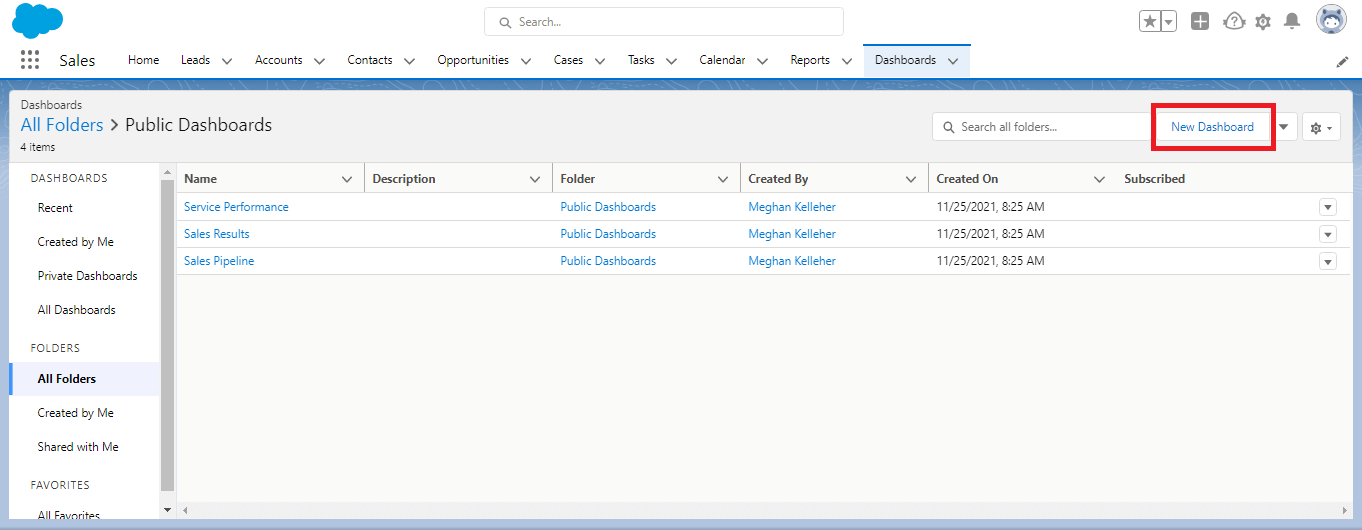
Once you’ve created a new dashboard, you can add reports based on the metrics you want to track. The key here is to only select the reports that are relevant to your objectives. Most CRM software caps the number of reports you can include on a dashboard, so use your space wisely.
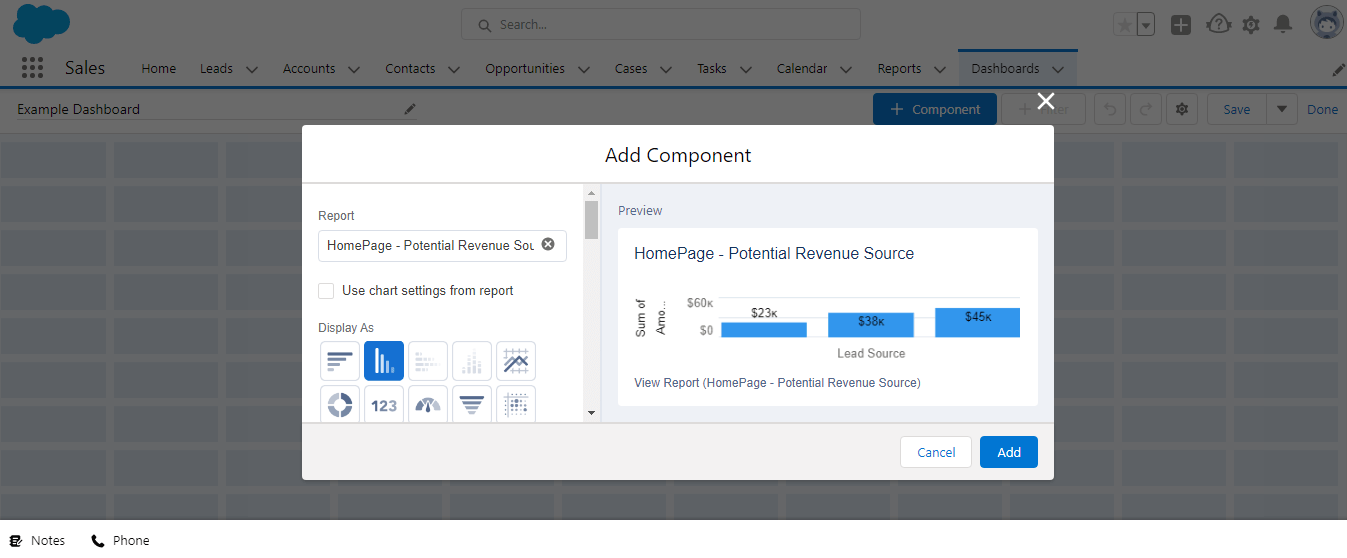
Once you have reports selected for your CRM dashboard, you can organize them in a way that best conveys the story you want to tell. With Salesforce, you can drag and drop individual report widgets and even resize them. You can further customize your CRM dashboard by filtering information according to a specific date range, team, account owner, or other details.
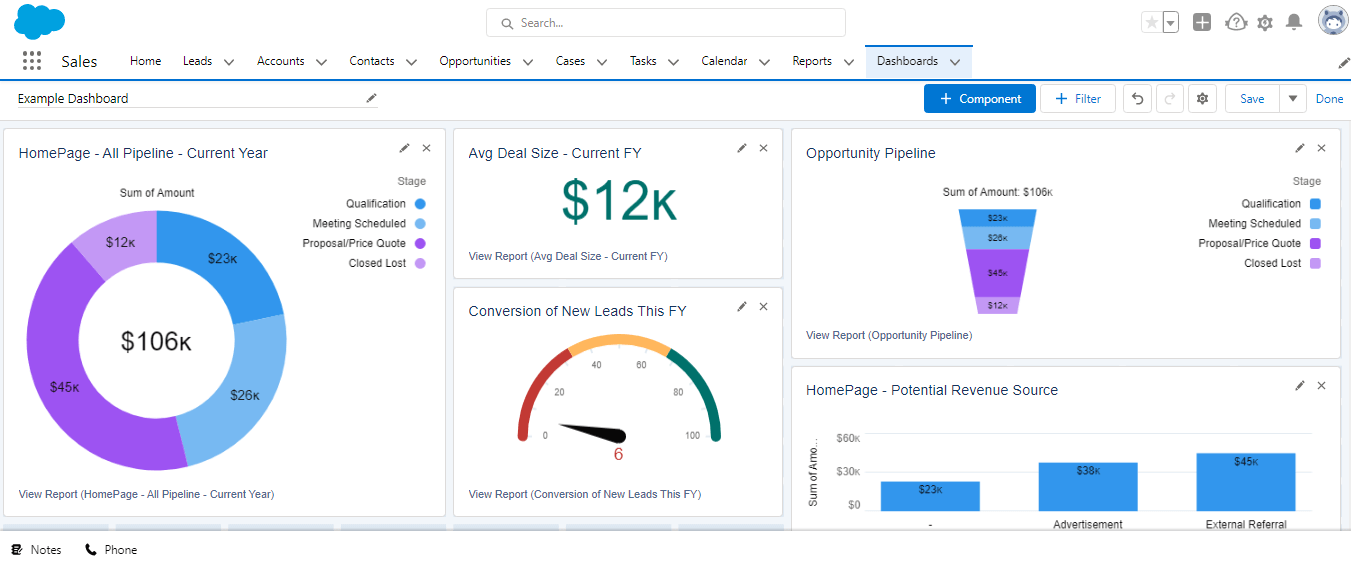
A CRM dashboard can do quite a lot — but is it worth it for your business? While only you can make that call for your organization or team, it’s important to consider the various benefits that come with implementing a CRM dashboard in your overall strategy. These benefits can be applied to businesses of any size, within any industry.
Here are four benefits of using a CRM dashboard:
Unlike the static nature of CRM reports, CRM dashboards are frequently updating. This helps decision makers develop or fine-tune strategies using the freshest data available.
Sometimes, sales reps just need a quick snapshot of their progress to see how close they are to meeting team-wide or personal quotas. A CRM dashboard is the more precise alternative to pulling a CRM report.
Rather than running a full report or toggling between a CRM and calendar, displaying a list of tasks in a CRM dashboard will allow team members to easily see what’s in progress and what needs to be done.
Since CRM dashboards are shareable, this makes it easier for departments that work together closely (like marketing and sales) to give updates and fortify their respective strategies.
CRM dashboards are valuable sales reporting resources for sales professionals, business owners, and other roles that rely on data-driven decisions. Not only do CRM dashboards provide a snapshot of key data in a visual format that’s easy to glean, they’re also quite easy to set up once you know which metrics and components you’d like to track regularly. Build and customize your own CRM dashboards to aid you in making the best decisions for your business.


Alison is a Philadelphia-based technology writer for Selling Signals. She has 15 years of experience in the digital space, and her specialties include comparison guides and reviews across CRM, ecommerce, and various SaaS products. In her free time, Alison has received two HubSpot certifications plus a TEFL certification, as well as leads an online martial arts learning program.

Selling Signals delivers actionable advice for sales and marketing professionals. Learn strategies that help you hit targets, strengthen customer relationships, and win more business. Get expert advice on lead generation, sales processes, CRM software, sales management, and account management directly to your inbox.
Property of TechnologyAdvice. © 2026 TechnologyAdvice. All Rights Reserved
Advertiser Disclosure: Some of the products that appear on this site are from companies from which TechnologyAdvice receives compensation. This compensation may impact how and where products appear on this site including, for example, the order in which they appear. TechnologyAdvice does not include all companies or all types of products available in the marketplace.